Browser hijacked by SearchAssist.net?
SearchAssist.net or SearchAssist modifies your browser home page, default search engine, and shortcuts. It can attack popular internet browsers such as Chrome, Firefox, and Internet Explorer in order to cause the browsers to redirect to SearchAssist.net and start up on SearchAssist, as well as cause a variety of other symptoms.
SearchAssist looks very legitimate search page and creates for a little different from famous search tool. Most of the users might easily get tricked to think it is the same Google just modified a bit for its layout to represent some special day or occasion. As long as installed this SearchAssist.net, you can find that on any web page you get hyperlinks spread all through the text linking to its own domain.
SearchAssist is found to work on the web browser performance such as your web browser crashing unexpectedly, running very slow, and no response when visit websites. In addition, SearchAssist can introduce more infections like Trojan, adware, redirect virus, or worm installed on the affected computers. Furthermore, this hijacker may trail your browsing habits and history and record the important information like credit card detail, bank account information. You have to get rid of SearchAssist.net from your browsers as soon as possible.
What might you see from SearchAssist.net?
1, it can hijack the homepage and affect the original search.
2, this infection shows loop of ads while surfing online.
3, it is made by cyber crooks who exploit it to push their useless products to the computer users.
4, you are blocked to get access to certain sites and keeping getting lots of unwanted redirects.
Chosen Steps to Get Rid of SearchAssist.net
Step 1: Remove SearchAssist.net from PC
A: Removal SearchAssist.net from web browsers by disabling malicious add-ons.
Internet Explorer
Press Alt+X and click Manage add-ons.
Remove it from Toolbars and Extensions.

Mozilla Firefox
Press Ctrl+Shift+A for Add-ons manager tab will open.
Remove it from Extensions.

Google Chrome
Press Alt+F and click Tools.
Select Extensions and remove it from the list.

B: Removal SearchAssist.net from control panel.
Windows 8
Move mouse cursor to the bottom right of the screen.
When Charms bar appears click Settings and select Control Panel.
Click Uninstall a program and remove undesirable applications.
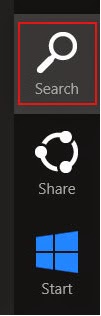
Windows XP
Open Start Menu and select Control Panel.
Click Add or Remove programs and uninstall undesirable programs.
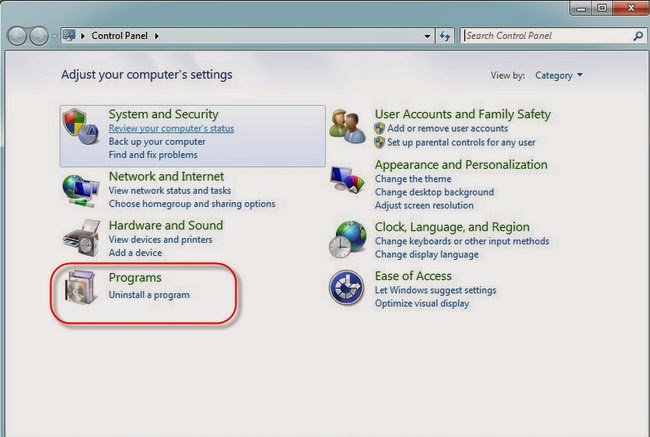
Windows Vista & Windows 7
Open Start Menu and click Control Panel.
Open Uninstall a program and remove undesirable programs.
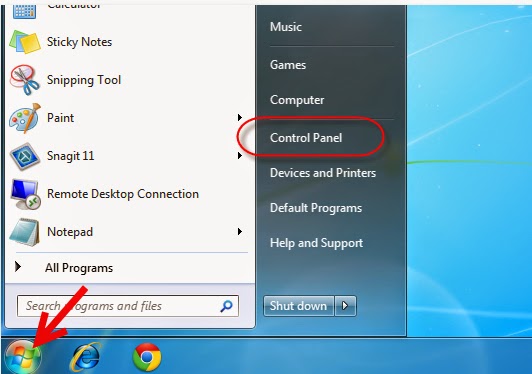
Step 2: Removal SearchAssist.net by using SpyHunte
1: Click the below download icon to download SpyHunter.
2: Follow the directions and to finish the installation of SpyHunter.



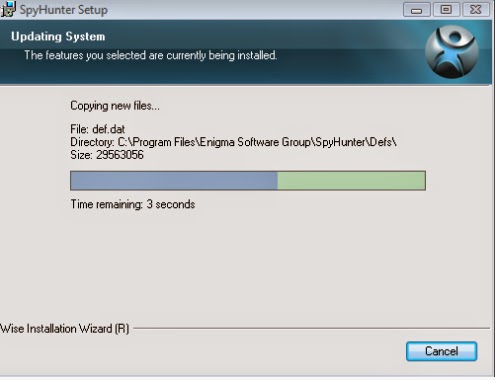

3: Click on the Scan Now button to scan your PC.

4: select all detected items and then remove them.

Step 3: Reset browser settings – [Optional]
For IE:Open IE -> Press Alt+T -> Internet Options -> Advanced tab -> Reset -> Reset -> Close
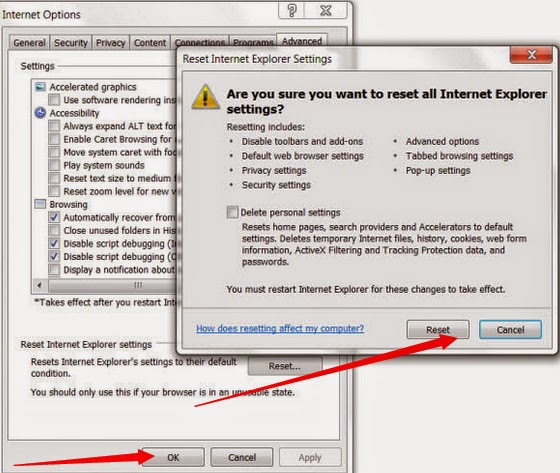
Optional guide:
You can choose run RegCure Pro to check your computer again.The following steps will step by step to tell you download and install it on your computers.
1.Click here to download RegCure Pro






Tips: SearchAssist.net can install on the target computers without asking permission from users. It can redirect you to its own site if you click a link to open a new tab. In addition, you will see a bunch of popups on the page you are browsing. If you don’t know how to uninstall SearchAssist from your web browsers with tested removal method.
No comments:
Post a Comment