Suspected f.dlside.com pop-up crippled my windows
The screenshot of http://f.dlside.com/ pop-up
If your computer has been infected with f.dlside.com, you will get some update warning pop-ups from http://f.dlside.com/flash/gb/index.html?sid=732&dv1=ad725-gb to ask you to update your Flash Plugin, The following messages will shown you.
You are informed that Your Flash Plugin version is too low, causing the current sites and related software can not be opened properly, please update your Flash Plugin now!
The page at f.dlside.com says:
It is recommended that you update Flash to the latest version to view this page. Please update to continue
F.dlside.com is designed specifically to make money. It generates web traffic, collects sales leads for other dubious sites, and tries to fool the victim into paying for useless software. So you have to ignore the popup notifications by this adware.
After clicking on any popup ads by f.dlside.com, your browser can be redirected while you do a Google, Yahoo or Bing search and in this case the malicious programs will hijack you search results and redirect you to similar websites. So please remove this adware from your computer as soon as possible you can. Here we prepare a guideline to get rid of f.dlside.com pop-up from your computer.
Please don’t true any pop-up message from F.dlside.com, for it is a malware that is created to make money by cyber criminals who want to show a lot of fake information to you, and cheat you into the scam. So you have to ignore the popup massage, and then try to remove F.dlside.com Flash Update as soon as possible you can.
Best Guideline to Remove F.dlside.com Pop-up Completely
STEP 1. Close all running processes.
Before you end its relevant malicious processes shown as below, please make certain you have saved and close all the running files or any other applications first.
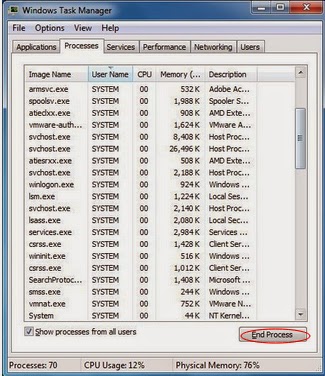
STEP 2 Delete PUP from computer using control panel:
For Windows 7/Vista: Click “Start” (“Windows Logo”)>”Control Panel“>”Uninstall a program“(under Program)>look for any dubious programs, select them and click Uninstall/Change.

For Windows 8: Right-click on the screen’s bottom-left corner> “Control Panel” >”Uninstall a program“(under Program)> Look for any dubious programs, select them and click Uninstall/Change.

STEP 3 Disable suspicious browser extension or plugin from all of browsers:
IE:
Click on Tools (IE 8)/gear icon (IE 9 and 10) at the upper-right corner of the Window, and the click on Manage add-ons.

Firefox:
Open Firefox, click on Add-ons.
Switch to the Extensions Tab. Click Remove to get rid of suspicious extension.

Chrome:
Go to wrench or 3 bar icon (next to the address bar), click on Tools and then click on Extensions.
Locate suspicious extension and then remove it by clicking the trashcan icon next to it.

STEP 4 Remove f.dlside.com pop-ups with using recommended removal software.
DOWNLOAD LINK:
1; once the file is downloaded, double click on it. And click on the “Run” button when a window appears and asks if you want to run this file.
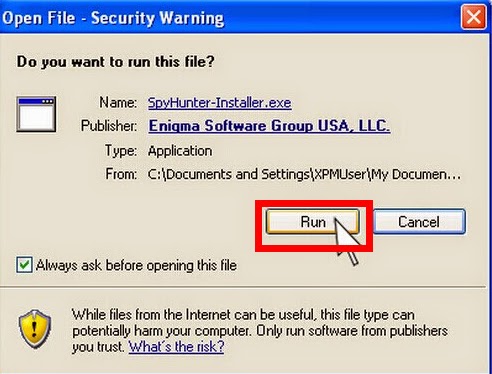
2; you can see the downloading process as shown below.

3; Accept the SpyHunter license agreement and click “Next”.

4; Keep following with wizard during setup process. Click the “Finish” button to complete SpyHunter installation.


5; Click on “Scan Computer Now”button to scan your system.

6; remove all detected files.

STEP 4 Delete internet browsing;
Delete internet browsing history including the history of the websites you have visited and the history of downloads you’ve performed to prevent you from getting malicious infections again.
Optional Step:
There will be many residual files like invalid registry entries still on your computer when you uninstall the adware. These junk files occupy disk space of your computer and may degrade your computer performance over time. It is complicated to delete them manually, so you may need the help of a system cleaner or system optimizer. We recommend you optimize the infected system with RegCure Pro.
1) Click the icon to download RegCure Pro

2) Double-click on the icon the RegCure Pro program to open it
(If Windows prompts you as to whether or not you wish to run RegCure Pro, please allow it to run.)


3) Click Next and complete the installation

4) RegCure Pro will begin to automatically scan your computer for errors
RegCure Pro Thoroughly scans and cleans up your Windows registry automatically. RegCure Pro allows you to automate the whole process of regular optimization of your PC for best performance using an in-built “Fix All" scheduler.


Prevention: According to the above post, you can know that f.dlside.comis an adware program that can attack target computer without users' knowledge. Once it runs into the target system, it will display annoying ads and hijack your browser and change the settings of existing internet browser, search engine and DNS settings without your permission.So you have to remove F.dlside.com pop-ups from computer with reliable and useful removal tool here.

No comments:
Post a Comment