“My system has been hijacked by this program. I am on another computer because it blocks every attempt to get info on how to rid my system of this crap. Can’t access task manager, it opens for a split second and then closes with the pop up for this Rango win 7 antivirus. Help! What can I do?”
Rango Win 7 Antivirus 2014 Makes You Upset?
Rango Win 7 Antivirus 2014 is a rogue anti-spyware program that can be installed on the PCs without asking consent from computer users. This program can be packaged with freeware or shareware, if users install any free program online, this rogue will reach on the system slightly. Rango Win 7 Antivirus 2014 will be inserted into famous websites or porn sites, pop-up ads or links, if you click any these sites or pop-up windows, this virus will come out without your notification.
Rango Win 7 Antivirus 2014 will block some programs on the affected system, and sometimes you are blocked access the task manager, and safe mode. Like other infamous rogue programs Rango Vista Antivirus 2014, Rango XP Antivirus 2014, Rango Win 7 Antivirus 2014, Rango Win 8/7/XP Antispyware 2014/2015, Rango Win 7 Antimalware 2015, Rango Win 7 Protection 2015, Rango Win 8 Antimalware 2015, this program can start to do a full scan with the system and then show up many fake warning, you are informed that your computer has been infected with a lot of viruses, and has some errors. And then you need to register the license version of Rango Win 7 Antivirus 2014 to fix the problem. But all those messages are fake, so you need to remove it from computer once you have discovered Rango Win 7 Antivirus 2014.
For Rango win 7 Antivirus 2014 can trigger many unwanted problems when install on the computer, so you have to uninstall it from system, below provides you detailed and tested uninstallation guide.
Firstly: please reboot your computer into safe mode with networking.
Windows 8 computer users:
Press the Power button at the Windows login screen or in the Settings charm. Then, press and hold the” Shift” key on your keyboard and click Restart.
Click on Troubleshoot and choose Advanced Options. Then click on Startup Settings and select Restart. Your PC will restart and display nine startup settings. Now you can select Enable Safe Mode with Networking.

Windows 7/XP/Vista computer users
To do this, turn your computer off and then back on and immediately when you see anything on the screen, start tapping the F8 key on your keyboard. Eventually you will be brought to a menu similar to the one below:
Using the arrow keys on your keyboard, select Safe Mode with Networking and press Enter on your keyboard.
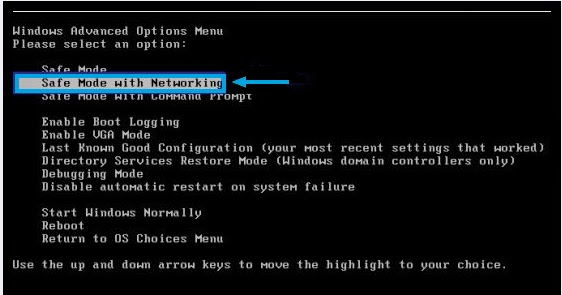
Secondly: Show Hidden Files
1). Click on Start button and then on Control Panel
2). Click on Appearance and Personalization
3). Click on Folder Options
4). Click on the View tab in the Folder Options window
5). Choose Show hidden files, folders, and drives under the Hidden files and folders category
6). Click OK at the bottom of the Folder Options window
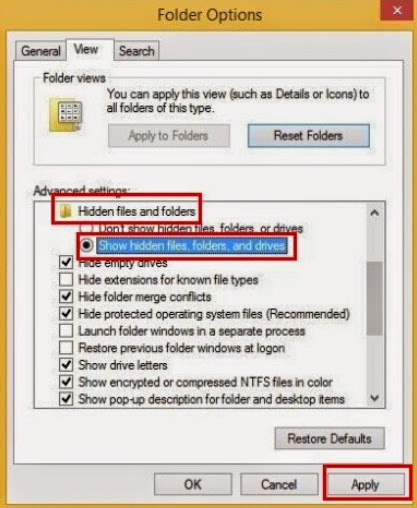
*For Win 8 Users:
Press Win+E together to open Computer window, click View and then click Options
Click View tab in the Folder Options window, choose Show hidden files, folders, and drives under the Hidden files and folders category
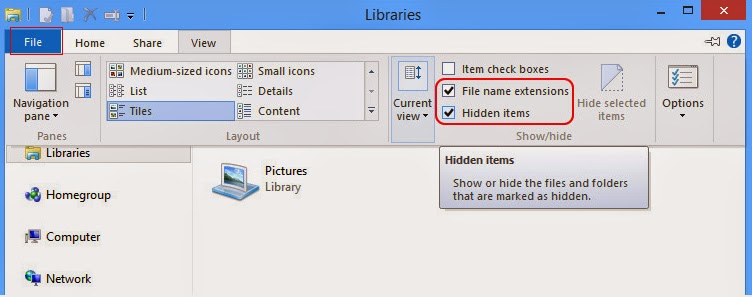
Thirdly: Remove from Control Panel
Windows 8
Move mouse cursor to the bottom right corner of the screen. Click Settings on Charms bar and go to Control Panel. Select Uninstall a program and remove related programs.
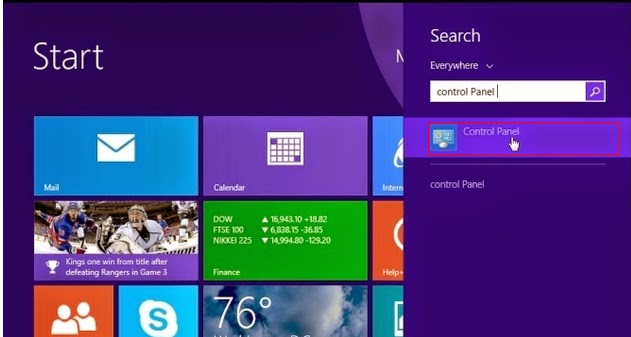
Windows XP
Go to Start, navigate to Settings and click on Control Panel, navigate to Add or Remove Programs, choose Programs and Features, find related programs, and hit Remove.
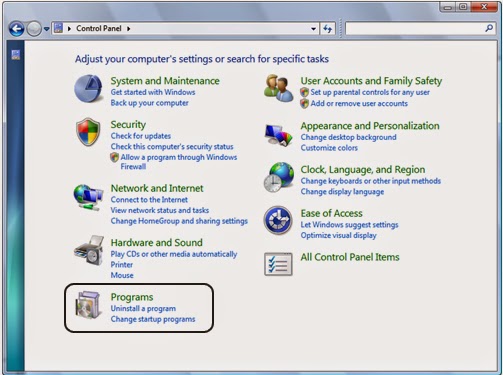
Windows 7/Vista
Go to Start, navigate to Control Panel, select Uninstall a program/Programs and Features, find related programs, and click on Uninstall.
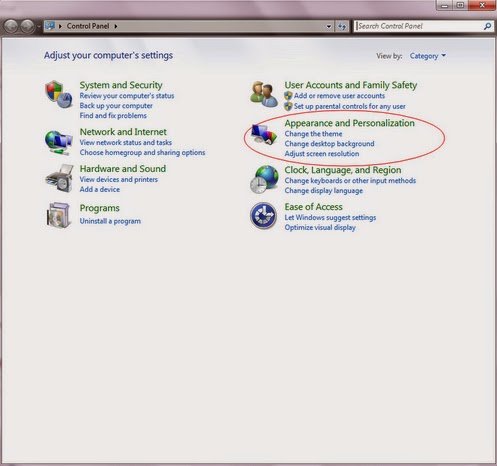
Fourthly: Download Spyware Removal Tool to Remove Rango win 7 Antivirus 2014
1: Download SpyHunter’s Spyware Scanner Here!2: Using the installation prompts shown on Windows to install SpyHunter step by step.





3: Clicking on Malware Scan or Scan Now button to start a full scan on your PC.

4: Clear up all items on the scan result.

Fifthly: Restart your computer back to normal mode to make a quick check.
Double Check with RegCure Pro
After the scanning with SpyHunter, to make sure your computer safe, please check it with RegCure Pro again.
RegCure Pro is a tool to fix the common problems that cause PCs to become slow, sluggish and erratic performers. This software is a fantastic cleaner. It gets rid of active malware and viruses, registry errors, junk files, unneeded process and programs that slow your PC down and make for long startup times.
1.Click here to download RegCure Pro

1) You will need to click Save or Run to install the application. (If you choose to save the application, we recommend that you save it to your desktop and initiate the free scan using the desktop icon.

2) Once the file has downloaded, give permission for the Setup Wizard to launch by clicking the "Next" button. Continue following the Setup Wizard to complete the RegCure Pro installation process.


2. Click “Start Scan” to do a scan with your system.

3. Delete all detected issues and fix PC with RegCure Pro.

All in all:
Rango win 7 Antivirus 2014 is a rouge antivirus program that can block your antivirus programs and stop you from accessing the internet. You can get many pop-ups with fake scan result and you asked to buy the full version of this program. Please don’t believe any of false scan results and fake security warnings from Rango win 7 Antivirus 2014. You need to remove this rouge as soon as possible, if you don’t know how to do, please try to use famous removal tool here.
No comments:
Post a Comment