Any one heard of and Ideas to fix Trojan.Powelik Activity and Trojan.Adclicker Activity
Trojan.Powelik Activity is a High Severity infection the decrypts a PowerShell script from its encrypted JavaScript. It runs this Powershell script to execute a binary program. Once get infected with Trojan Powelik Activity, PowerShell keeps notifying of error and shutting down, on each reboot download ability is disabled, your computer will act weirdly.
Trojan.Powelik Activity installed, it occasionally tells me Powershell is disabled, High Memory Usage by: Com Surrogate. Dllhost.exe, and you cannot shut down the processes added by SysWOW64/dllhost.exe. And you can see Trojan. Adclicker Activity is detecting.
Trojan.Adclicker Activity is another serious infection that can trigger a lot of problems on the computers, it can make changes the settings of host files and registry. It may be responsible for these crooks to drop other malware like Trojan, worm, adware to the affected PCs.
A Trojan virus easy runs into your computer if your computer has the the PowerShell or .NET frameworks. Based on some victims of Trojan.Powelik Activity and Trojan.Adclicker Activity, we can know that it appears on the target computers by such ways:
a. It can utilize the vulnerabilities of the system, or window firewall,
b. Be attaching with the freeware or shareware which computer users can install free online.
c. To be packaged with spam emails. If users pay no attention to click any of them, this program can install on your system secretly.
d. This program can be inserted into some popular websites which users may often open.
Both Trojan.Powelik Activity and Trojan.Adclicker Activity contact a remote server and allow the communication by hackers and it can put your privacy exposed to the public. So you have to remove them from your computer quickly.
Practical Steps to Remove Trojan.Powelik Activity and Trojan.Adclicker Activity Completely
Step 1: Reboot your computer in safe mode with networking.
For Windows 8:
a. Press the Power button at the Windows login screen or in the Settings charm. Then, press and hold the” Shift” key on your keyboard and click Restart.
b. Click on Troubleshoot and choose Advanced Options. Then click on Startup Settings and select Restart. Your PC will restart and display nine startup settings. Now you can select Enable Safe Mode with Networking.


For Windows 7/Vista/XP:
a. Restart the computer. Before Windows Welcome interface appears, please tap F8 key constantly until Windows Advanced Options Menu displays.
b. On the black screen of Windows Advanced Options Menu, use the arrow key to move down and choose Safe Mode with networking option by highlighting it. Then hit Enter on the Keyboard.

Step 2: End the processes related to Trojan.Powelik Activity and Trojan.Adclicker Activity in Windows Task Manager.
For Windows 8 users:
Right-click the taskbar and select “Task Manager”. Click “More details” button when you see the Task Manager box. After that, hit “Details” tab to find out the processes of the Trojan and then hit the End task button.
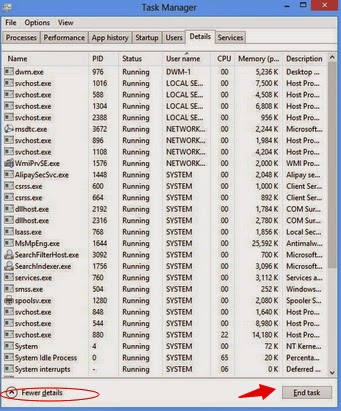
For Windows 7/Vista/XP users:
Press Ctrl+Shift+Esc together to pop up Windows Task Manager, click Processes tab, find out the related processes, and end up of them.
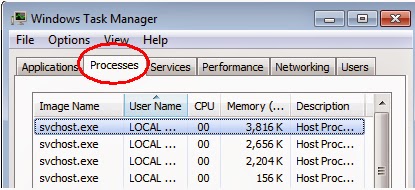
Step 3: Show hidden files and folders.
Windows 7/Vista/XP users:
1). Click on Start button and then on Control Panel
2). Click on Appearance and Personalization
3). Click on Folder Options
4). Click on the View tab in the Folder Options window
5). Choose Show hidden files, folders, and drives under the Hidden files and folders category
6). Click OK at the bottom of the Folder Options window

Windows 8 users:
Open Windows Explorer from the Start screen. Click View tab. Tick “File name extensions” and “Hidden items” options and then press OK to show all hidden items.

Step 4: Scanning your computer to remove Trojan.Powelik Activity and Trojan.Adclicker Activity by using removal software.
Clicking the download below to download SpyHunter.
How to Install SpyHunter: On the ground of these tips, get to know how to how to install SpyHunter malware scanner on your operating system:
1. Execute the installation process by double-clicking the downloaded file.


2. Follow the prompts to finish the installation of SpyHunter.



3. After the installation has been successfully completed, please start a full scan with your PC.

4. Remove all detected infections after scanning.

Optimize your PC with RegCure Pro
There will be many residual files like invalid registry entries still on your computer when you uninstall the adware. These junk files occupy disk space of your computer and may degrade your computer performance over time. It is complicated to delete them manually, so you may need the help of a system cleaner or system optimizer. We recommend you optimize the infected system with RegCure Pro.
Click Here to Download:
1) Click the icon to download RegCure Pro
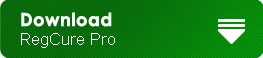
2) Double-click on the icon the RegCure Pro program to open it

(If Windows prompts you as to whether or not you wish to run RegCure Pro, please allow it to run.)

3) Click Next and complete the installation

4) RegCure Pro will begin to automatically scan your computer for errors RegCure Pro Thoroughly scans and cleans up your Windows registry automatically. RegCure Pro allows you to automate the whole process of regular optimization of your PC for best performance using an in-built “Fix All" scheduler.


In this case, hurry up to remove Trojan.Powelik Activity and Trojan.Adclicker Activity before it takes more unexpected actions on your PC, you may need expert help since its location may have been changed and new characteristics are added.You can download remove Trojan.Powelik Activity and Trojan.Adclicker Activity with famous removal tool here.
No comments:
Post a Comment