Under attacking by decode@india.com
You start to know decode@india.com on your PC when you get a pop-up window informs your that all your files have been encrypted files (including .odt, .ods, .odp, .odm, .odc, .odb, .doc, .docx, .docm, .wps, .xls, .xlsx, .xlsm, .xlsb, .xlk, .ppt, .pptx, .pptm, .mdb, .accdb, .pst, .dwg, .dxf, .dxg, .wpd, .rtf, .wb2, .mdf have been encrypted).
Here is the text from the pop-up page
"Attention! Your computer was attacked by virus encoder. All your files are encrypted cryptographically strong, without the original key recovery is impossible! To get the decoder and the original key, you need to write to us at the e-mail decode@india.com with subject”encryption” stating your id. Written on the case, do not waste your and our time on empty threats. Responses to letters only appropriate people are not adequate ignore. "
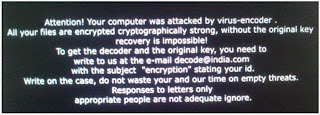
When you find pop-up messages related with decode@india.com, you have to care your system which might get infected with some ransomware virus or Trojan virus with ability to insert some codes into your computer and then encrypt your files. And you can find your files are changed into a suffix name with your ID and decode@india.com.
Here is a victim;
"We have valuable patient information lost due to some kind of unknown infection. All .doc files were changed from xy.doc to xy.doc.id-8173471466_decode@india.com."
Once you find your files change into something related with decode@india.com and you are asked to send e-mail to get the decoder and the original key to decrypt your files, please be careful that your computer has been infected with some nasty infection, to protect your computer you have are better to scan your computer with famous security software.
Follow The Below Steps to Remove decode@india.com?
Step 1: Reboot Your PC into Safe Mode with Networking
If you are a Windows 7/Vista/ Xp computer user:
a. Restart the computer. Before Windows Welcome interface appears, please tap F8key constantly until Windows Advanced Options Menu displays.
b. On the black screen of Windows Advanced Options Menu, use the arrow key to move down and choose Safe Mode with Networking option by highlighting it. Then hit Enter on the Keyboard.

If you are a Windows 8 computer user:
1. Press the Windows key + C, and then click Settings.
2. Click Power, hold down Shift on your keyboard and click Restart.
3. Click Troubleshoot.
4. Click Advanced options.
5. Click Startup Settings
6. Click Restart.
7. Press 5 on your keyboard to Enable Safe Mode with Networking.


Step 2: Using Control Panel to delete malicious programs
Windows 8:
Move mouse cursor to the bottom right of the screen.
When Charms bar appears click Settings and select Control Panel.
Click Uninstall a program and remove undesirable applications.

Windows Vista & Windows 7:
Open Start Menu and click Control Panel.
Open Uninstall a program and remove undesirable programs.

Windows XP:
Open Start Menu and select Control Panel.
Click Add or Remove programs and uninstall undesirable programs.

Step 3: Scan your PC with Anti-Malware Software
A: Download Anti-Malware Software by Clicking This Link!
B: Follow the installation process to install the program on your PC.





C: Start a full scan on your system.

D: Clear up all infected files and registry.

Step 4: Restart your PC back to regular mode.
Optimize your PC with RegCure Pro
There will be many residual files like invalid registry entries still on your computer when you uninstall the adware. These junk files occupy disk space of your computer and may degrade your computer performance over time. It is complicated to delete them manually, so you may need the help of a system cleaner or system optimizer. We recommend you optimize the infected system with RegCure Pro.
Click Here to Download:
1) Click the icon to download RegCure Pro
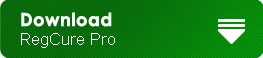
2) Double-click on the icon the RegCure Pro program to open it

(If Windows prompts you as to whether or not you wish to run RegCure Pro, please allow it to run.)

3) Click Next and complete the installation

4) RegCure Pro will begin to automatically scan your computer for errors RegCure Pro Thoroughly scans and cleans up your Windows registry automatically. RegCure Pro allows you to automate the whole process of regular optimization of your PC for best performance using an in-built “Fix All" scheduler.


Reminder:
If you find your files are changed into a suffix name with your ID and decode@india.com, please use a famous removal tool to scan your system to detect and remove malware or malicious programs.
No comments:
Post a Comment