Browser has been taken with MyStartSearch.com and Start My Search, and then even though you have tried many times to remove it from computer without success? You don’t know get back your web browsers.
Your Web Browsers Has Taken Over With MyStartSearch.com?
MyStartSearch.com or mystartsearch is a web search engine that might take control of your preferred browsers Like: Google Chrome, Mozilla Firefox and Internet Explorer also once installed on your PC. This program can be loaded to your computer system without you knowing is just because of its tricky approach. MyStartSearch.com is distributed via download clients on freeware download websites. As you can know that, some sorts of Download clients are used as these websites' free service monetization tool, since they offer installation of advertised '100% legitimate' browser add-ons together with the chosen free software. Once installed, it will start to alter your web browser settings and then change your default search into Start My Search or MyStartSearch. So, each time you want to search some certain websites, you will be redirected to unwanted ones, and most of them you are redirected to this domain.
A lot of redirects to mystartsearch might result in a dubious manner by generating intrusive online advertisements and tracking users' Internet browsing activity.The software generates numerous intrusive online advertisements including transitional, banner, comparison shopping, and in-text ads. MyStartSearch.com hijacks the search results of your browser in order to exhibit ads. And then it will generate online revenue. You will be affiliated with various online vendors and are paying decent amount of money in order to promote their products or services. This is the reason to create mystartsearch by authors and advertisers are benefiting much from it. So you have to remove it from web browsers soon.
Fixable Steps to Remove Mystartsearch.com
Step 1: Stop all related process in Windows Task Manager.
To stop all related processes, press CTRL+ALT+DEL to open the Windows Task Manager. Click on the “Processes” tab, search this popup then right-click it and select “End Process” key.
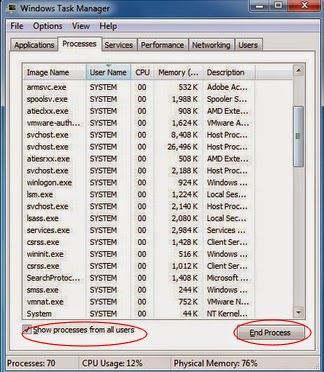
Windows 8:
Right-click the taskbar and select “Task Manager”. Click “More details” button when you see the Task Manager box. After that, hit “Details” tab to find out the processes of the adware and then hit the End task button.
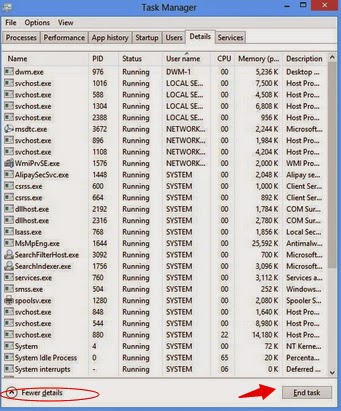
Step 2: Show hidden files and folders.
Windows 8:
Open Windows Explorer from the Start screen. Click View tab. Tick “File name extensions” and “Hidden items” options and then press OK to show all hidden items.

Windows 7/Vista/XP:
(1). Click on the Start button and then on Control Panel
(2). Click on the Appearance and Personalization link
(3). Click on the Folder Options link
(4). Click on the View tab in the Folder Options window
(5). Choose the Show hidden files, folders, and drives under the Hidden files and folders category
(6). Click OK at the bottom of the Folder Options window.

Step 3: Delete unwanted software
Win8 users:
1. Press Win+R, type in “control” and tap Enter
2. Select Uninstall a program/Add or remove programs
3. Highlight the unwanted application
4. Click Uninstall/Remove
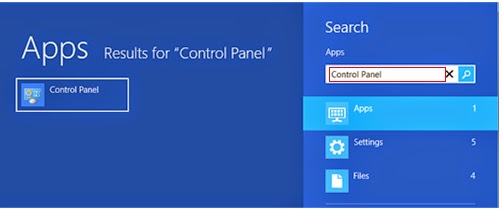
Windows 7 & Vista users:
• From the Start Menu, select Control Panel.
• Under Programs click the Uninstall a Program link.
• Select the program you wish to remove and right click then select Uninstall/Change.
• Follow the prompts to finish the uninstallation of the software.
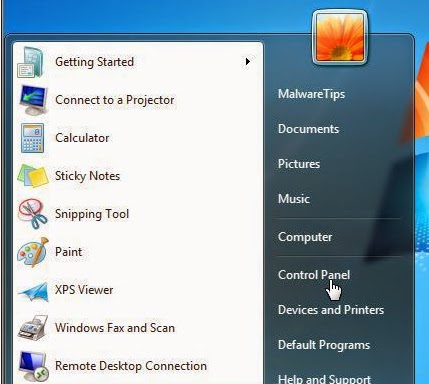
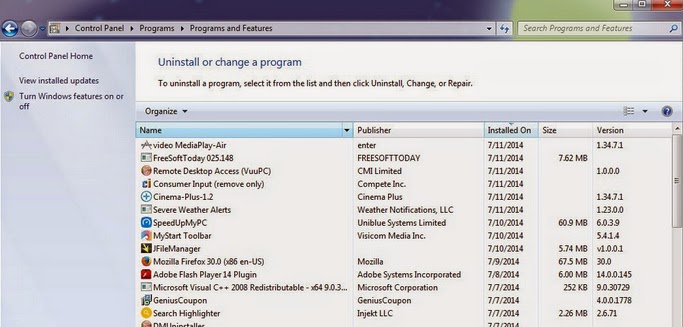
Windows XP users:
• From the Start Menu, select Control Panel.
• Click the Add or Remove Programs icon.
• Select the program you wish to remove and right click then select Uninstall/Change.
• Follow the prompts to finish the uninstallation of the software.

Remove Mystartsearch.com from Chrome/IE/Firefox:
If you use Chrome:
Open Chrome.
Click on the Chrome menu and select Settings.
Click on Extensions in the left side menu.
Remove/Disable the Delta Toolbar.
Go back to select Settings.
In the Search section, click Manage search engines and remove s.yimg.com from the default search engines list. Click OK to save the changes.
In the Chrome menu, select Settings.
In the On Startup section, Click on Set Pages and delete the Delta URL (you can set a different home page by entering a URL of your choice).
Click Ok to save the changes.
In the Appearance section, click on Change and delete the Delta URL (you can set a different home page). Click Ok to save the changes.

If you use IE:
Click on “Tools” and select Manage add-ons.
Under Add-on Types, select Toolbars and Extensions.
In the right pane, select Delta Toolbar & Delta helper Object and click on the Disable button. Under Add-on Types, select Search Providers.
Select it and click the Remove button.
In the General tab, delete the Delta URL from the Home page text box.
Click OK to save the changes

If you use Firefox:
Open Mozilla Firefox.
From the Firefox orange button (or from the standard Tools menu), click on Add-ons.
Make sure Extensions is selected in the Add-ons manager left side menu bar
Disable or remove the Delta Toolbar add-on
In the General tab, delete the Delta URL from the home page text box.
Click OK to save the changes.

Step 4: Download SpyHunter Scanner to Detect and Remove Mystartsearch.com.
1: Click download button below to download SpyHunter.2: You just need to follow the installation prompts on your screen and don’t make any change during the installing procedure.





3: If you have installed SpyHunter successfully, please SCAN your computer by clicking MALWARE SCAN or SCAN NOW button.

4: Once scan completes, please remove all noted infected files.

Double Check with RegCure Pro
After the scanning with SpyHunter, to make sure your computer safe, please check it with RegCure Pro again.
RegCure Pro is a tool to fix the common problems that cause PCs to become slow, sluggish and erratic performers. This software is a fantastic cleaner. It gets rid of active malware and viruses, registry errors, junk files, unneeded process and programs that slow your PC down and make for long startup times.
1.Click here to download RegCure Pro

1) You will need to click Save or Run to install the application. (If you choose to save the application, we recommend that you save it to your desktop and initiate the free scan using the desktop icon.

2) Once the file has downloaded, give permission for the Setup Wizard to launch by clicking the "Next" button. Continue following the Setup Wizard to complete the RegCure Pro installation process.


2. Click “Start Scan” to do a scan with your system.

3. Delete all detected issues and fix PC with RegCure Pro.

Notification:
Mystartsearch.com is an unwanted program that sneaks into the target computers without users’permission.Once this program runs into the system, it can trigger a bunch of browsers’problems like annoying redirections and popup ads. So you are asked to remove this Mystartsearch from your PC, if you have no idea with getting rid of this program,please download famous remover here to help you.
No comments:
Post a Comment