Recently there are many computer users have encountered a new problem that they cannot solve. A new anti spyware program called Rango Win 8 Antispyware 2014 has attacked their system. But they cannot remove it from system. This post will tell you remove it step by step.
Multiple Version of Rango Win 8/7/XP Antispyware 2014/2015
There are some new anti spyware programs have affected some computer users there days, here are names of the fake removal tool;
Rango XP Antivirus 2014, Rango Vista Antivirus 2014, Rango Win 8 Antispyware 2014, Rango Win 7 Antispyware 2014, Rango Win 8 Antispyware 2015.
Rango Win 8 Antispyware 2014 or Rango Win 8 Antispyware 2015 is a type of fake antivirus tool that is a member of rogueware family. You should find that each time you open your computer, you will receive pop-up scan results. As long as Rango Win 8 Antispyware 2014 installs on the compromised system, it will begin to do a full or quick scan with your system when you launch your system. The scan by those fake removal tools usually run automatically without asking permission from users.
Once the scanning of Rango Win 8 Antispyware 2014 or Rango Win 8 Antispyware 2015 is finished, you start to get many scan results with alters and warnings which claims that your system has been detected many infections or threats like Trojan, worm, adware, malware and so on. This rouge also tells you that there are some sorts of errors are found on your system. You are recommended for installing or activating the licensed version of Rango Win 8 Antispyware to fix the virus or errors on your computer. But Rango Win 8 Antispyware 2014 or Rango Win 8 Antispyware 2015 are fake antivirus programs that you should believe any of the popup messages from them. As long as your computer gets infected with Rango Win 8 Antispyware 2014, your computer will easy to pick up other infections. So you have to remove those fake anti spyware programs quickly.Here are the removal steps for Rango Win 8 Antispyware 2014;
STEP ONE: Restart your PC and then enter in safe mode with networking.
Windows 8:
1. Select Settings on the charm bar and then Power options. Press and hold Shift key on the keyboard and click Restart.
2. Click Troubleshoot on the displaying Choose an option menu and then Advanced option to proceed.
3. Choose Windows Startup Settings next and press Restart. After that, the computer will reboot and show nine start-up settings, click F5 to enter.

Windows 7/Vista/XP:
1. Restart the computer. Before Windows Welcome interface appears, please tap F8key constantly until Windows Advanced Options Menu displays.
2. On the black screen of Windows Advanced Options Menu, use the arrow key to move down and choose Safe Mode with Networking option by highlighting it. Then hit Enter on the Keyboard.
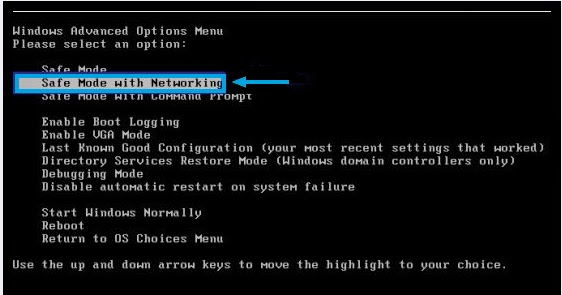
STEP TWO: Show hidden files.
1. Close all programs so that you are at your desktop.
2. Click on the Start button. This is the small round button with the Windows flag in the lower left corner.
3. Click on the Control Panel menu option.
4. When the control panel opens click on the Appearance and Personalization link.
5. Under the Folder Options category, click on Show Hidden Files or Folders.
6. Under the Hidden files and folders section select the radio button labeled Show hidden files, folders, or drives.
7. Remove the checkmark from the checkbox labeled Hide extensions for known file types.
8. Remove the checkmark from the checkbox labeled Hide protected operating system files (Recommended).
9. Press the Apply button and then the OK button.
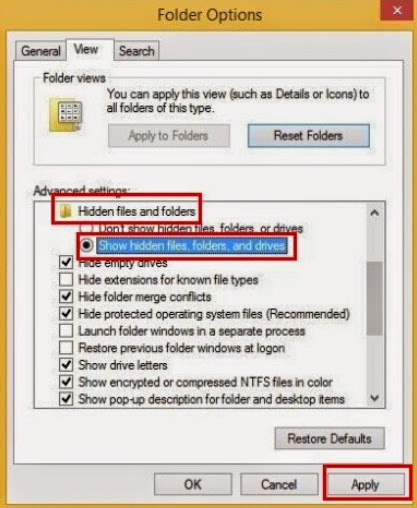
STEP THREE: Go to Control Panel and delete Rango Win 8 Antispyware 2014 from Add & Remove program
For XP:
1. Click on the Start button. This is the small round button with the Windows flag in the lower left corner.
2. Click on the Control Panel menu option.
3. Click on Program
4. Click Add & Remove Program
5. Find the removal list and select Remove
6. Press the Apply button and then the OK button.

STEP FOUR: Run a computer scan with SpyHunter to remove all related malicious files and registry.
A: Download SpyHunter official version by clicking this link.
B: Install SpyHunter step by step by following directions:
1) Double click the installer file and start to execute the installation.


2) When the windows asks you a license agreement, please give your permission.

3) Please click Finish to complete the process.


4) Once SpyHunter installed, please load it and do a full scan by clicking Scan now or Malware scan.

5) Remove all malicious items.

STEP FIVE: Reboot your PC back to regular mode to check.
Optional step: After removing Rango Win 8 Antispyware 2014, you can use Perfect Uninstaller removed all unneeded applications, empty registry files on your PC. Remove programs that could not be removed by Add/Remove Programs make your system runs smoothly.
Perfect Uninstaller is a better and easier way for you to completely and safely uninstall any unneeded or corrupt application that standard Windows Add/Remove applet can't remove. If your are trouble with uninstalling unwanted application software in your computer and seeking for a perfect solution. You can click this link to download Perfect Uninstaller.

Feartures And Benefits of Perfect Uninstaller
• Easily and completely uninstall programs
• Completely clean the empty / corrupted registry entries
• Forcibly uninstall any corrupted programs
• Forcibly display and uninstall hidden programs
• Much faster than the Add/Remove applet.
• Easy to use with friendly user interface.
• System Manager.
• Operating System: Windows 95/98/ME/NT/2000/2003/XP/ Vista32/ Vista64

How to download and install Perfect Uninstaller on PC.
Step 1: Click below icon to download Perfect Uninstaller
Step 2: To install the software just double click the PerfectUninstaller_Setup.exe file.


Step 3: Select "Run" to download and install Perfect Uninstaller. (If you prefer you may save the Perfect Uninstaller setup file (PerfectUninstaller_Setup.exe) to your computer and install the software later by clicking on the 'Save' button.)

Step 4: The next screen will ask for a "Destination Folder".

Step 5: Once the file has downloaded, give permission for the Setup Wizard to launch by clicking the "Next"button. Continue following the Setup Wizard to complete the Perfect Uninstaller installation process by click "Finish.".



After installation, you can follow the steps below to uninstall unwanted programs:
1: Right click the folder to select “Force Uninstall”.
2: Perfect Uninstaller will run as below, click “Next” to proceed.

3: Perfect Uninstaller is scanning your PC for associated entries. Click “Next” to remove them.

4: Follow the on-screen steps to finish the uninstall process.


Best tip:
If your computer has hit by Rango Win 8/7/XP Antispyware 2014/2015, you should believe the scanning messages from them, you have to remove those fake antivirus programs quickly.If you don't know to do, please install and download real and tested removal software to remove Rango Win 8/7/XP Antispyware 2014/2015 from your computer.
No comments:
Post a Comment