Has a Pain in Adware-Bprotect
Many users have found that McAfee is blocking the running of Adware-Bprotect in Browser Manager. But they don’t know what this is, and how to remove it completely without returning back on their computers. Please see more details on this program by reading this post.
Adware.bProtect or Adware B-Protect is an adware component used by cyber criminals who want to make control of the installed computers and do some evil activities. It simultaneously works on Google Chrome, Mozilla Firefox, and Internet Explorer, Yahoo, Bing and other famous browsers. This adware is to bombard with all sorts of advertisements. You will see ads, pop-ups, banners, sponsored links and any other imaginable commercial. So you will get many annoying popup advertisements after it installing on your system.
When click on the popup ads by Adware B-Protect, many unknown programs and applications can be installed on the infected system without asking your permission. And then your computer may be easier to get infected with other malware.
Means by Adware-Bprotect to Run into PCs
Adware-Bprotect usually sneaks into the computers via many means. It can be packaged with all kinds of freeware online, if users pay no attention to download any software via this way, this program can be installed on the system. In addition, this program can be inserted into the malware sites, pop-up ads or links, if they click any of them, this adware may come out.
What Adware-Bprotect Results in?
1, it is a kind of browser add-on can be attached with all brands of internet browsers.
2, it is a useless program that can cause a bunch of problems on the installed computers.
3, this program will cause many redirections to unwanted sites when search online.
4, it will alter the settings of browsers in the backstage.
5, it may show up various popup ads or links on the web page.
6, it will slow down the performance of system.
Selectable Removal Guide for Adware-Bprotect
Selectable Removal Guide 1: Manual Removal for Adware-Bprotect
Before you performing manual steps, please back up all your Windows registry and important files. For any mistake may cause loss of precious data.
Step one: Reboot your computer into Safe Mode with Networking
Windows XP/ Vista/7:
Turn your computer off and then back on and immediately when you see anything on the screen, start tapping the F8 key on your keyboard.
Using the arrow keys on your keyboard, select Safe Mode with Networking and press Enter on your keyboard.

For win8:
Reboot your computer in safe mode with networking.
Press the Power button at the Windows login screen or in the Settings charm. Then, press and hold the ” Shift” key on your keyboard and click Restart.
Click on Troubleshoot and choose Advanced Options. Then click on Startup Settings and select Restart. Your PC will restart and display nine startup settings. Now you can select Enable Safe Mode with Networking.


Step two: Show hidden files
a) Open Control Panel from Start menu and search for Folder Options;
b) Under View tab to tick Show hidden files and folders and non-tick Hide protected operating system files (Recommended) and then click OK;
c) Click on the “Start” menu and then click on the “Search programs and files” box, Search for and delete these files generated by Js:kak-A (trj):

%AppData%\[RANDOM CHARACTERS]\[RANDOM CHARACTERS].exe
%AllUsersProfile%
%AllUsersProfile%\Programs\{random letters}\
%AllUsersProfile%\Application Data\~r
%AllUsersProfile%\Application Data\~dll
*For Windows 8 users
a. Open Windows Explorer from Start screen, navigate to View tab. At Show/Hide column, tick both file name extensions and Hidden items and hit Enter.

Step three. Examine following entries respectively. Seeing any suspicious key value started with Run, right click on it and select Delete.
HKEY_LOCAL_MACHINE\SOFTWARE\Microsoft\Windows\Current Version
HKEY_CURRENT_USER\Software\Microsoft\Windows\CurrentVersion
HKEY_CURRENT_USER\Software\Microsoft\Windows\CurrentVersion\Explorer\Shell Folders Startup=”C:\windows\start menu\programs\startup
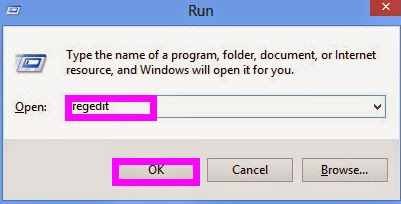
Selectable Removal Guide 2: Adware-Bprotect Automatic Removal
For manual removal of this infection needs to know more about special computer skills, if you have no more knowledge, please don’t do any trial.
1: Download Removal Tool by clicking the below icon. (if you feel your computer sluggish, please restart your PC and then sign in safe mode with networking.)
2: Installation process:
1) Check out the "File Download", and press "Save" to save SpyHunter file. “Save” the SpyHunter file on your Desktop.


2) Double click on the installation file and you will be prompted with a license agreement. Please read through the license agreement and check the box stating that you agree to the terms and click "Next."



3: After the installation has been successfully completed, SpyHunter will start scanning your system automatically.

4: You should now click on the Remove button to remove all the listed malware.

Warm tip:
Adware-Bprotect is a very tricky unwanted program that can do lots of unexpected dangerous activities on the installed computers, so you are not recommended keeping it on your computer. Please don’t hesitation to get rid of Adware-Bprotect with reputable remover here to uninstall completely.
No comments:
Post a Comment