What the heck is superfish?
Superfish has several names, we also call it as Superfish WindowsShopper, PUP.Optional.Superfish.A. Superfish.com. It is potential unwanted program that can be installed on target computers without leaving consent. It is compatible with all brands of browsers such as Google Chrome, Internet Explorer, Firefox, Bing, or Yahoo. It usually works as a form or browser extension or add-ons. If you are browsing some shopping sites, you will get a little sliding window pops up on your browser, which is usually shown as a box which is full of various coupons and links according to your keywords. At the bottom of these boxes it is claimed that the advertisement is powered by Superfish.
SuperFish this application claims that it will help you save money and time when you do shopping online. It provides different coupons for you. But you will feel annoying that when you browse some certain pages, a lot of pop-up ads or links can displayed on your web browsers. And you will get http://www.superfish.com blank page opening up freely when you start up your web browsers. It can slow down the browser and block you accessing to other webpage. Superfish.com can add a lot of add-ons to the computer. And cause a lot of infections downloaded onto the system.
What is superfish.com keeps coming out on my computer?
Superfish.com is a very nasty program that can keep lurking on the system even though you try to remove it with many ways. Sometimes, this application doesn’t show on the control panel and browser extension list. So many users don’t know how to remove it. In addition, Superfish can change the settings of host files and registry, and then hide itself into the system by some codes.
Quote:
I’ve been getting http://www.superfish .com blank page opening up on my firefox 3.6.8 lately, which is slowing down and blocking my access to other pages. Someone said its an add on , i checked add -ons its not there, to remove. How do I get rid of this crap.
How do I remove Superfish from Chrome? It doesn't show in my extensions list. In the past couple of days, as I visit a shopping site a little sliding window pops up on my Chrome browser, offering my coupons for that site. This is very annoying and I am sure I haven't installed it, so confused how it has sneaked in. This is driving me crazy - please suggest how I can remove.
The following removal steps will walk you remove SuperFish step by step:
STEP 1 Uninstall any dubious PUP from computer:
For Windows 7/Vista: Click “Start” (“Windows Logo”)>”Control Panel“>”Uninstall a program“(under Program)>look for any dubious programs, select them and click Uninstall/Change.

For Windows 8: Right-click on the screen’s bottom-left corner> “Control Panel” >”Uninstall a program“(under Program)> Look for any dubious programs, select them and click Uninstall/Change.

STEP 2 Disable suspicious browser extension or plugin from all of browsers:
IE:
Click on Tools (IE 8)/gear icon (IE 9 and 10) at the upper-right corner of the Window, and the click on Manage add-ons.

Firefox:
Open Firefox, click on Add-ons.
Switch to the Extensions Tab. Click Remove to get rid of suspicious extension.

Chrome:
Go to wrench or 3 bar icon (next to the address bar), click on Tools and then click on Extensions.
Locate suspicious extension and then remove it by clicking the trashcan icon next to it.

STEP 3 Remove SuperFish with recommended removal software.
DOWNLOAD LINK:
1; once the file is downloaded, double click on it. And click on the “Run” button when a window appears and asks if you want to run this file.
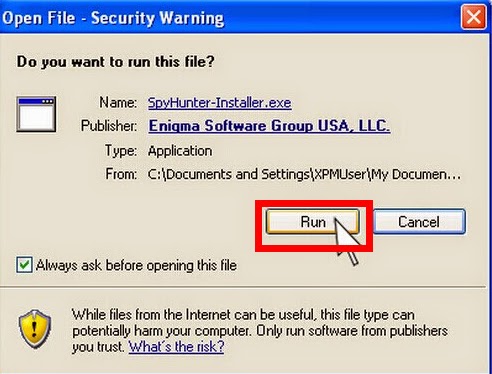
2; you can see the downloading process as shown below.

3; accept the SpyHunter license agreement and click “Next”.

4; Keep following with wizard during setup process. Click the “Finish” button to complete SpyHunter installation.


5; click on “Scan Computer Now” to scan your system.

6; remove all detected files.

STEP 4 Delete internet browsing;
Delete internet browsing history including the history of the websites you have visited and the history of downloads you’ve performed to prevent you from getting malicious infections again.
Tips: SuperFish (PUP.Optional.Superfish.A, Superfish WindowsShopper) is very annoying program that posts many actions on the infected system including showing a ton of unwanted commercial ads or links, keeping redirecting to some sorts of malware sites if users are browsing on the webpages.So you have to remove it with famous removal tool.
No comments:
Post a Comment