A technical paper about Rootkit.ZeroAccess
Rootkit.ZeroAccess is known as a kernel-mode rootkit that make chaos on the infected computers. It uses advanced techniques to hide its presence, in this case, many users don’t know how to remove it for the location of this rootkit has been hidden. Once this infection gets installed on the target computers, with modifications to its functionality, it can change a lot of the infected system.
ZeroAccess Rootkit is able to block some specific processes on the system. In most case, victims cannot download programs or files from the internet. Besides, it can modify the settings of the DNS, original homepage and search engine of the internet browsers. So you will get many annoying redirects and pop-up ads when you want to browse some certain webpages.
Rootkit.ZeroAccess is capable of functioning on both 32 and 64-bit flavors of Windows such as Windows 7/ Windows 8/ Windows Xp or Windows Vista from a single installer. It is distributed through several means. Your computer may be infected with this threat when clicking spam email, opening malicious websites, downloading unwanted and unknown freeware or shareware from internet.
Just like other rootkit, Rootkit.ZeroAccess can download other malware onto the computer, such as application that display information about threats found on the computer and scare the user into purchasing. In addition, it will act as a sophisticated delivery platform for other remoter server who can scan your important information on your system. So you have to get rid of this rootkit ZeroAccess from your PC.
ZeroAccess Rootkit its persistence mechanisms on an infected machine
A. This virus is blocking you from downloading any software or files.
B. It can display numerous annoying advertisements.
C. This virus can block the normal processes of your system, and then your antivirus program also is stopped by this virus.
D. This infection will be used as a backdoor to spread more malware, malicious, and other Trojan virus.
E. This program can be used by the remote hackers, who utilize this program to collect the important information on the target system, such as recording the visiting history, privacy data.
F. ZeroAccess Rootkit can sneak into the target system without users’ knowledge.
Please follow the Rootkit.ZeroAccess removal guide below to completely uninstall it from the infected computer.
Rootkit.ZeroAccess removal guide
I: please reboot your computer into safe mode with networking.
Windows 8 computer users:
Press the Power button at the Windows login screen or in the Settings charm. Then, press and hold the” Shift” key on your keyboard and click Restart.
Click on Troubleshoot and choose Advanced Options. Then click on Startup Settings and select Restart. Your PC will restart and display nine startup settings. Now you can select Enable Safe Mode with Networking.

Windows 7/XP/Vista computer users
To do this, turn your computer off and then back on and immediately when you see anything on the screen, start tapping the F8 key on your keyboard. Eventually you will be brought to a menu similar to the one below:
Using the arrow keys on your keyboard, select Safe Mode with Networking and press Enter on your keyboard.
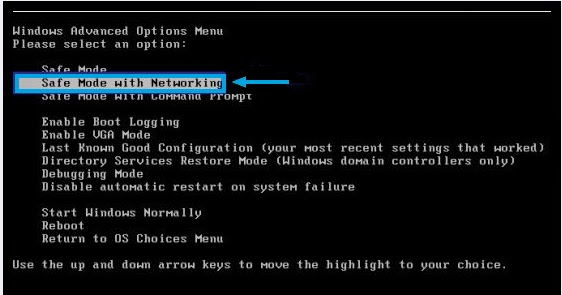
II: Show Hidden Files
1). Click on Start button and then on Control Panel
2). Click on Appearance and Personalization
3). Click on Folder Options
4). Click on the View tab in the Folder Options window
5). Choose Show hidden files, folders, and drives under the Hidden files and folders category
6). Click OK at the bottom of the Folder Options window
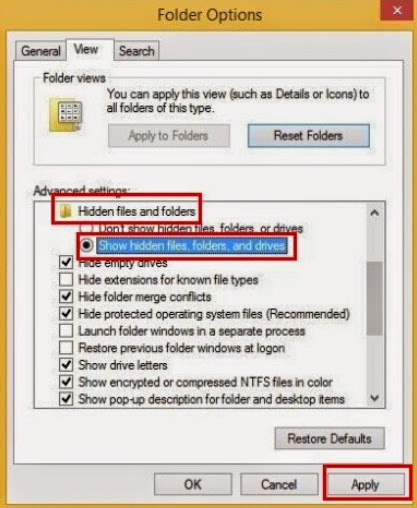
*For Win 8 Users:
Press Win+E together to open Computer window, click View and then click Options
Click View tab in the Folder Options window, choose Show hidden files, folders, and drives under the Hidden files and folders category
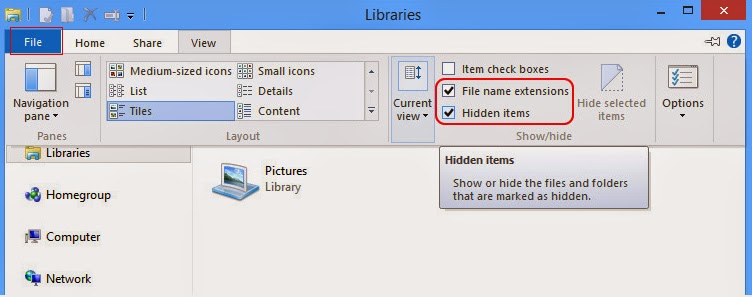
III: Remove from Control Panel
Windows 8
Move mouse cursor to the bottom right corner of the screen. Click Settings on Charms bar and go to Control Panel. Select Uninstall a program and remove related programs.
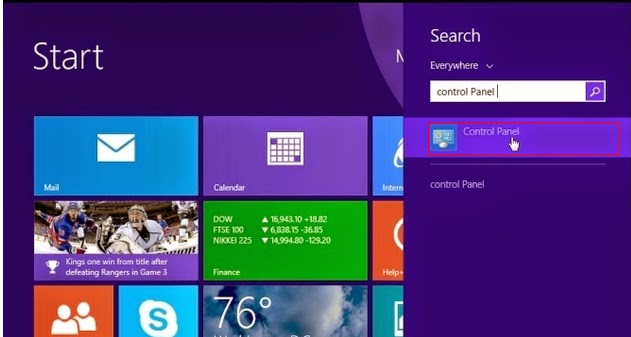
Windows XP
Go to Start, navigate to Settings and click on Control Panel, navigate to Add or Remove Programs, choose Programs and Features, find related programs, and hit Remove.
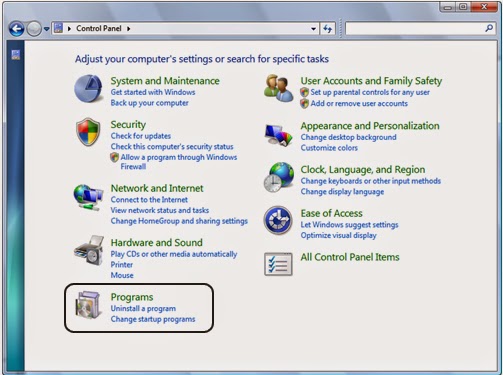
Windows 7/Vista
Go to Start, navigate to Control Panel, select Uninstall a program/Programs and Features, find related programs, and click on Uninstall.
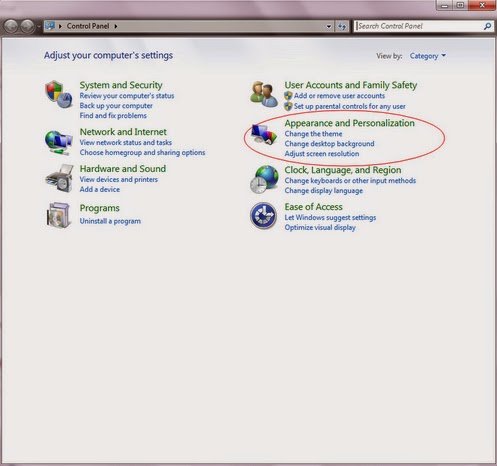
IV: Download Tested Removal Tool to Remove Rootkit.ZeroAccess
1: Download SpyHunter’s Spyware Scanner Here!2: Using the installation prompts shown on Windows to install SpyHunter step by step.





3: Clicking on Malware Scan or Scan Now button to start a full scan on your PC.

4: Clear up all items on the scan result.

Fifthly: Restart your computer back to normal mode to make a quick check.
Quick Note:
The ZeroAccess rootkit also known as Sirefef, is a malicious program were its primary goal is to make money through pay per click advertising. It can attack the infected computer seriously, so you have to uninstall this rootkit with best scanner to detect and remove it completely.
No comments:
Post a Comment