A brief hiatus CryptoWall Infection - CryptoWall 3.0 Releases
Many computer users might know a lot of the infamous ransomware virus called CryptoWall, even its 2th version CryptoWall 2.0, but this bug is now releasing a new version called CryptoWall 3.0. This 3th version has been found to attack some computer users recently. This post will tell you how to remove CryptoWall 3.0 from your computer with quick method.
CryptoWall 3.0 is a newly version of CryptoWall. It has the same piece of garbage with the previous infections. This ransomware virus tries to encrypt your files stored on the computers. Those encrypted files will show up when you login to Windows. You can find that the names of the CryptoWall 3.0 ransom notes are now HELP_DECRYPT.HTML, HELP_DECRYPT.PNG, HELP_DECRYPT.TXT, and HELP_DECRYPT.URL
The files with the following extra will be encrypted;
odt, .ods, .odp, .odm, .odc, .odb, .doc, .docx, .docm, .wps, .xls, .xlsx, .xlsm, .xlsb, .xlk, .ppt, .pptx, .pptm, .mdb, .accdb, .pst, .dwg, .dxf, .dxg, .wpd, .rtf, .wb2, .mdf, .dbf, .psd, .pdd, .pdf, .eps, .ai, .indd, .cdr, .dng.
CryptoWall 3.0 has some changes compare with CryptoWall 2.0, it has a longer deadline time that a payment must be made before the ransom amount increases. Originally the ransom deadline was 5 days after the time of the infection. Now they have increased the deadline to a full week. And then CryptoWall 3.0 ask the victims to pay the ransomware via those decryption sites including TOR gateways are torforall.com, torman2.com, torwoman.com, and torroadsters.com.


CryptoWall 3.0 is created to make money by the cyber criminals. Once files are encrypted, the victim is prompted with a ransom message and a decryption deadline. The victim is required to purchase Bitcoins and send the payment to the Bitcoin address provided. So, please don’t believe the pop-ups ransom page from CryptoWall 3.0.
How Do I Decrypt Files by CryptoWall 3.0?
GUIDE I: To start your Windows 8/7/XP/Vista computer in Safe Mode with Networking
Follow the instructions below:
Windows 8 computer:
1. Press the Windows key + C, and then click Settings.
2. Click Power, hold down Shift on your keyboard and click Restart.
3. Click Troubleshoot.
4. Click Advanced options.
5. Click Startup Settings.
6. Click Restart.
7. Press 5 on your keyboard to Enable Safe Mode with Networking.


Windows 7/Vista/ Xp computer:
a. Restart the computer. Before Windows Welcome interface appears, please tap F8key constantly until Windows Advanced Options Menu displays.
b. On the black screen of Windows Advanced Options Menu, use the arrow key to move down and choose Safe Mode with Networking option by highlighting it. Then hit Enter on the Keyboard.

GUIDE II: Delete CryptoWall 3.0 from Control Panel
For Windows 7/Vista Users:
Go to Start button > Control Panel > Uninstall a program / Programs and Features

For Windows XP Users:
• From the Start Menu, select Control Panel.
• Click the Add or Remove Programs icon.

For Windows 8 Users:
1. In the Charm bar, select Settings - > Control Panel.
2. Click on Uninstall a program.

GUIDE III: Use a Free Scanner to Detect and Remove CryptoWall 3.0
• Download Free Scanner Here!
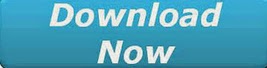
• Follow the below instructions to install the scanner on your PC:


(Double click on the download file and follow the prompts to install the program)



• Make a full scan on your computer.

• Get rid of all detected items by clicking Remove button.

Using RegCure Pro to Check Your PC Again to Ensure The Removal Processes
1.Click here to download RegCure Pro

- There are two selection for you, you can click Save or Run to install the application. (If you choose to save the application, we recommend that you save it to your desktop and initiate the free scan using the desktop icon.

- The pop-up window will need you to give permission for the Setup Wizard

- Continue following the Setup Wizard to complete the RegCure Pro installation process.Clicking the "Next" button to complete the process.

- Scan your PC now.

- Click Fix All button to delete all detected issues and fix PC with RegCure Pro.

To sum up:
Once files are encrypted by CryptoWall 3.0, you have to ignore the ransom page with asking you to pay to get the decryption key. And then try to remove this ransowmare from your PC. To make sure the removal process safely, we suggest you downloading powerful and effective removal software here to remove CryptoWall 3.0 completely.
>> Scan Your Computer with Famous Remover Here!
>> Get Rid of CryptoWall 3.0 with Best Removal Tool Here!
No comments:
Post a Comment