Images of Fake Java Update Redirects Pop-ups
Fake Java Update Pop-ups and Redirects Forced Upon Your PC?
Recently,
many computer users suffer same experience with fake Java update redirects, but
they don’t know to disable these pop-ups from showing up. Here a post to show
you the details about removing fake Java update popups and redirects, and if
you still have any confusion, please read more this post.
Fake Java
update pop-up is a kind of malware that can install on the target computers
freely. This malware always is bundled with freeware or shareware which can be downloaded
from famous sites or unknown sites. It also can be installed on the PC by clicking
spam e-mail attachments, watching movie online, or visiting some infected sites
or porn websites. In addition, it can come out via infected USB or pen drive
into your computer. so you have to be careful on searching online.
Fake Java
update pop-up is a malware which has connected with adware and browser hijacker
that can affect the internet browsers seriously. As long as this program appears,
it can modify the settings of the default browsers include original homepage
and search have been changed into the websites which promoted by this Fake Java
update pop-up. As you can see that the redirected URL of the site was not
always the same, here are some examples:
get-new-java.com/index.php?dv1=Ybrant,
get-new-java.com, jav.us.com, jav-global.us, appcool.us, getlatestjave.com/index.php?dv1=Ybrant
Digital, get-new-java.com/index.php?dv1=Ybrant%20Digital.
All these sites have related with Fake Java
update thing which show message to tell you to that you needed a new update for
Java for the one installed on your PC has outdated. You can know that after the
redirection to get-new-java.com or others, the "back" button of my
browser becomes inactive, you cannot go back to the previous tab even you try
to close the tab with these popups. So most of the users just click the update
button and want to do the next step work on the PCs. but without good luck that
after they updated the site, they are continued to appear trying to force upon them
that strange update. Please don’t believe these popups with Java update, for
all of them are fake, and they are designed by cyber criminals who want to gain
money if you install these fake Java. Please try your best to remove fake Java update
redirects and popups.
Weird features of Fake Java Update Redirects Pop-ups with get-new-java.com/jav-global.us/ nowjava.com/jav.us.com
1, it is a kind of malware that is from
adware and browser hijacker.
2, this program can show up many fake popup
messages which tell you to update your Java.
3, this malware can modify the settings of
the browsers like Google Chrome, Internet Explorer, Firefox, Yahoo, or Bing,
Safari and so on.
4 it will hijack your browser into get-new-java.com/index.php?dv1=Ybrant%20Digital
or other related sites if you do searches on the affected browsers.
5, this infection always can skip past the antivirus
or antimalware applications.
6, this adware display many fake popups
which is aim to cheat users to install fake programs on their system and then
make money by cyber crims.
Best tip to remove or get rid of Fake Java Update Redirects Pop-ups with get-new-java.com
1. Stop all running processes by pressing
Alt and Ctrl and Delete key together to open Task Manager.
2. Disable any suspicious startup items.
For Windows XP:
Step: Click Start menu -> click Run
-> type: msconfig in the search bar -> open System Configuration Utility
-> Disable all possible startup items including those of Fake Java Update Redirects.
3. Remove add-ons on your infected
browsers:
Internet Explorer:
1) Go to Tools -> ‘Manage Add-ons’;
2) Choose ‘Search Providers’ -> choose
‘Bing’ search engine or ‘Google’ search engine and make it default;
3) Select ‘Search Results’ and click
‘Remove’ to remove it;
4) Go to ‘Tools’ -> ‘Internet Options’;
select ‘General tab’ and click website, e.g. Google.com. Click OK to save
changes.
Google Chrome
1) Click on ‘Customize and control’ Google
Chrome icon, select ‘Settings’;
2) Choose ‘Basic Options’;
3) Change Google Chrome’s homepage to
google.com or any other and click the ‘Manage Search Engines…’ button;
4) Select ‘Google’ from the list and make
it your default search engine;
5) Select ‘Search Result’ from the list to
remove it by clicking the ‘X’ mark.
Mozilla Firefox
1) Click on the magnifier’s icon and select
‘Manage Search Engine…’;
2) Choose ‘Search Results’ from the list
and click ‘Remove’ and OK to save changes;
3) Go to ‘Tools’ -> “Options”. Reset the
startup homepage or change it to google.com under ‘General tab;
4. Show hidden files
Step: a) open Control Panel from Start menu
and search for Folder Options;
b) Under View tab to tick Show hidden files
and folders and non-tick Hide protected operating system files (Recommended)
and then click OK;
5. Disable proxy
1). Click
on Tools on the menu bar
2). Select
Internet options
3). Go
to Connections tab
4). Select
LAN settings at the bottom of the dialog
5). Under
the Proxy sever, untick 'use a proxy server for your LAN (These settings will
not apply to dial-up or VPN connections).'
6). Click
OK
Stop Fake Java Update Redirects Pop-up with SpyHunter
1. Click Here To Download Removal Tool to automatically remove this infection.
2. Install SpyHunter by reading the installation details.




After you install the program, please open it, and switch to Scan tab, perform quick or full scan to eliminate possible virus infection file

Kindly reminder:
Fake Java Update Redirects and Pop-ups are very dangerous for computers that
can come out on the target computer by many ways without your permission. Once
it gets into system, it will start to change the homepage and search into get-new-java.com/index.php?dv1=Ybrant
or others, even shows a ton of annoying pop-up ads or links on the webpage
which may stop you working on PC. So you need to get rid of Fake Java Update Redirects
and Pop-ups from your browser as soon as you find it. If you still feel
confused, click here to need click here install SpyHunter to remove spigot completely.









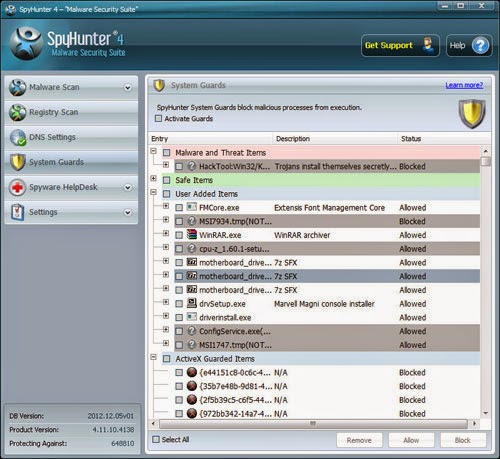
No comments:
Post a Comment