Threat Assessment of Windows Prime Shield
Our lab has found many clients have the
same problems with removing Windows Prime Shield from their computers. Most of
them even don’t know Windows Prime Shield gets on their system, and have no
sense with this program. This post will tell you what Windows Prime Shield is
and how to uninstall it safely and completely.
Threat's profile
Name of the threat: Windows Prime Shield
Threat type: Rogueware, fake antivirus
Level: Extremely
Severe
Outbreak: High
Affected OS: Win32 (Windows XP, Vista,
Seven, 8) and all versions of Windows PC even Mac OS X
Windows Prime Shield is typically rogueware
or fake anti-virus program that can start a full scan automatically on the installed
PC as long as you run your system. After the scanning, it will pops up many
fake alerts, scan results or even a security report of your computer. Windows
Prime Shield show a lot of alerts which inform your computer is severely
infected by some sorts of infections or threats. There are also errors are
found on your computer. If you want to remove the infections and fix the errors
detected, you have to purchase a license before being allowed removing any of
these supposed infections. Please ignore the message send by Windows Prime
Shield, for the scan results are fake, it is designed to scam random compromiser
into purchasing the program.
Once Windows Prime Shield installs
on the computers, it will block you from accessing the certain sites which you
usually visit. And you may be redirected to malware websites if you click a tab
on the browsers such as IE, Chrome, or Firefox. In some cases, Windows Prime
Shield will stop you getting the desktop even network connection. Like other
fake antivirus, it can disable the security tools on your PC and then bring
more infections and threats onto the affected system.
there are some scan results by Windows Prime Shield
Firewall has blocked a program from
accessing the Internet
c:\program files\internet
explorer\iexplore.exe
is suspected to have infected your PC.
This type of virus intercepts entered data
and transmits them
to a remote server.
Error
Trojan activity detected. System data
security is at risk.
It is recommended to activate protection
and run a full system scan.
Error
Attempt to run a potentially dangerous
script detected.
Full system scan is highly recommended.
Error
System data security is at risk!
To prevent potential PC errors, run a full
system scan.
How to get rid of Windows Prime Shield completely
Eliminate Windows Prime Shield with
Manual Steps
Step I, reboot your PC and then log on Safe
mode with networking.
Restart your computer; Press F8 key before
the window launches; Choose Safe mode with network option.
Step2, Show all hidden files.
1. Close all programs so that you are at
your desktop.
2. Click on the Start button. This is
the small round button with the Windows flag in the lower left corner.
3. Click on the Control Panel menu
option.
4. When the control panel opens click on
the Appearance and Personalization link.
5. Under the Folder Options category,
click on Show Hidden Files or Folders.
6. Under the Hidden files and folders
section select the radio button labeled Show hidden files, folders, or drives.
7. Remove the checkmark from the
checkbox labeled Hide extensions for known file types.
8. Remove the checkmark from the
checkbox labeled Hide protected operating system files (Recommended).
9. Press the Apply button and then the
OK button.
Step 3, Go to Control Panel and delete Windows
Prime Shield from Add & Remove program
1. Click on the Start button. This is the
small round button with the Windows flag in the lower left corner.
2. Click on the Control Panel menu option.
3. Click on Program
4. Click Add & Remove Program
5. Find B Windows Prime Shield
list and select Remove
6. Press the Apply button and then the OK
button.
Step 4, remove all infected files and
registry as follows:
%temp%\<random>.exe
C:\Program Files\<random>
HKEY_LOCAL_MACHINE\SOFTWARE\Microsoft\Windows
NT\CurrentVersion\Image File Execution Options\msmpeng.exe
HKEY_LOCAL_MACHINE\SOFTWARE\Microsoft\Windows
NT\CurrentVersion\Image File Execution Options\msseces.exe
Step5, restart your computer back to the
normal mode.
1. Click Here To Download Removal Tool to automatically remove this infection.
2. Install SpyHunter by reading the installation details.



 3. Scan out and remove the residing files of PassShow Pop-up.
3. Scan out and remove the residing files of PassShow Pop-up.
After you install the program, please open it, and switch to Scan tab, perform quick or full scan to eliminate possible virus infection file
 Once the scan is over, you can click view button to check the detail
information of the detection. Please make sure to click “Remove” button
to completely remove the malicious files from your computer.
Once the scan is over, you can click view button to check the detail
information of the detection. Please make sure to click “Remove” button
to completely remove the malicious files from your computer.
1. Click Here To Download Removal Tool to automatically remove this infection.
2. Install SpyHunter by reading the installation details.




After you install the program, please open it, and switch to Scan tab, perform quick or full scan to eliminate possible virus infection file

Reminder: Windows Prime Shield is a rogue
anti-spyware program that can displays false scan results, fake security
warnings after scanning the installed system. It states that there are numerous
infections found on your PC and you have to buy full version of Windows Prime
Shield to get rid of the detected infections. Please don’t believe these fake
scan results from Windows Prime Shield and remove it quickly. If you cannot
solve the issue with the instructions above or need any other assistance,
please download SpyHunter removal tool to scan your PC.


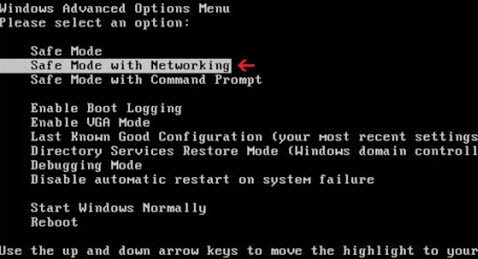



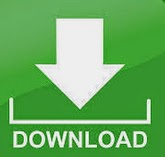
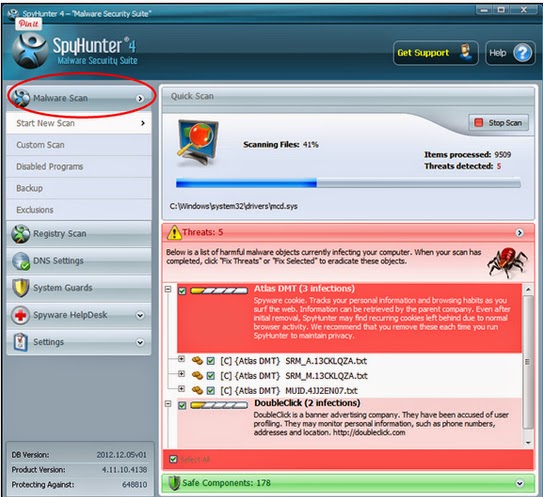
No comments:
Post a Comment