Don’t know how MyInfotopia plug-in installs
on your internet browser? You keep getting various pop-up ads by MyInfotopia,
and you have tried to stop these popups without luck? Want to uninstall MyInfotopia
from your computer? You are welcomed to read this pos.
The scene of MyInfotopia plug-in and MyInfotopia ads
MyInfotopia is a kind of add-on of internet
browser which claims to help computer users experience quick browsing on the
internet. Via the help of installing MyInfotopia plug-in, users will get many advantages
according to its claims. It provides users a bunch of pop-up ads which contain free
coupon codes and other deals/offers while they open some shopping sites. MyInfotopia
states that it gives you the best deals from many shopping websites via the
prices comparison. If you buy products from online stores, you can save time
and money at the same time for you don’t need to spent time on searching the cost
-effective sites.
But you will experience more issues once
installed MyInfotopia plug-in. for it is an unwanted program that bases on a
type of adware which will begin to show up various pop-up commercial ads or
links if you open the affected browsers. These ads by MyInfotopia will show on
each page which you are visiting. These pop-ups always contain with advertisement
links overlaid on plain text, or underlined keywords. We can see that MyInfotopia
ads with text saying “About This Advertisement. Thank
you for using the MyInfotopia plugin. Our product is designed to enhance your
online experience. All MyInfotopia advertising is not affiliated with the
websites visited while using this product.” It makes you feel annoying
that no matter what you click a tab and no matter when you start up your
browser, the pop-up windows will take up your screen. In addition, it is hard
to disable MyInfotopia plug-in as long as it installed on your computer.
Apart from getting pop-up ads by MyInfotopia,
you will be redirected to a link address called js.you-bar.com/info.html if you
click a link to open a site. This adware can affect all kinds of browsers such
as Firefox browser, Google Chrome and Internet Explorer, Yahoo, Bing, Opera, Safari.
So you need to remove or uninstall MyInfotopia plug-in from your browser when you
find it.
The image of MyInfotopia ads
Why do I need to uninstall MyInfotopia plug-in?
1, you keep getting popup ads or links which
contain free coupon codes and other deals.
2, you are redirected to annoying browser
redirections to its
site or other malicious sites.
3, this
program can be used by scammers to compromised Internet browser to numerous
advertising websites.
4, it may add other unknown programs onto
the target system.
5, it will make modifications to existing
browser settings.
6, it helps the crooks record the confidential
data and then they can this data onto the commercial purpose.
Best way to get rid of MyInfotopia Plug-in and MyInfotopia Ads
Advice 1: Remove MyInfotopia Plug-in Manually
Step 1, Open Windows Task Manager and close
all MyInfotopia running processes.
step: Use CTRL+ALT+DEL combination to open
Task Manager
Step 2, Go to Control Panel and delete MyInfotopia
from Add & Remove program
1. Click on the Start button. This is the
small round button with the Windows flag in the lower left corner.
2. Click on the Control Panel menu option.
3. Click on Program
4. Click Add & Remove Program
5. Find MyInfotopia list and select Remove
6. Press the Apply button and then the OK
button.
Step 3, Remove add-ons on your infected
browsers:
Internet Explorer:
1) Go to Tools -> ‘Manage Add-ons’;
2) Choose ‘Search Providers’ -> choose
‘Bing’ search engine or ‘Google’ search engine and make it default;
3) Select ‘Search Results’ and click
‘Remove’ to remove it;
4) Go to ‘Tools’ -> ‘Internet Options’;
select ‘General tab’ and click website, e.g. Google.com. Click OK to save
changes.
Google Chrome
1) Click on ‘Customize and control’ Google
Chrome icon, select ‘Settings’;
2) Choose ‘Basic Options’;
3) Change Google Chrome’s homepage to
google.com or any other and click the ‘Manage Search Engines…’ button;
4) Select ‘Google’ from the list and make
it your default search engine;
5) Select ‘Search Result’ from the list to
remove it by clicking the ‘X’ mark.
Mozilla Firefox
1) Click on the magnifier’s icon and select
‘Manage Search Engine…’;
2) Choose ‘Search Results’ from the list
and click ‘Remove’ and OK to save changes;
3) Go to ‘Tools’ -> “Options”. Reset the
startup homepage or change it to google.com under ‘General tab;
Step 4, disable proxy
1. Click on Tools on the menu bar
2. Select Internet options
3. Go to Connections tab
4. Select LAN settings at the bottom of
the dialog
5. Under the Proxy sever, untick 'use a
proxy server for your LAN (These settings will not apply to dial-up or VPN
connections).'
6. Click OK
Step 5, Delete all browser history and
cookies.
Advice 2: Download SpyHunter to remove MyInfotopia Plug-in
2. Install SpyHunter by reading the installation details.




After you install the program, please open it, and switch to Scan tab, perform quick or full scan to eliminate possible virus infection file

Notice: MyInfotopia is an unwanted
browser add-on has connected with adware that you have to uninstall it from
your computer. MyInfotopia Plug-in can be compatible with all kinds of internet
browsers and change their settings in the background. So you may a lot of MyInfotopia
Ads pop up on the screen when you do searches on the internet. If you have
tried many means to uninstall MyInfotopia Plug-in from your PC without success,you just need click here install SpyHunter to remove spigot completely.





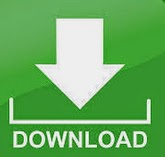
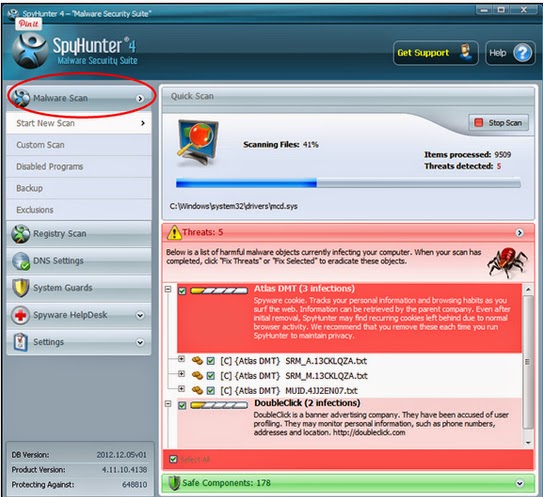
No comments:
Post a Comment