Insane iStartSurf (iStartSurf.com)
IStartSurf or iStartSurf.com is a search engine that offers the same functions with Google Chrome. Once you open this search site, you will see some functions like Web, Images, Videos, News and Games. Below the search bar, it provides quick access to some popular sites such as Facebook, Youtube, eBay or some other shopping websites or Games sites. It looks so legitimate that many users consider iStartSurf.com as a trustful website. But as soon as this program gets inside the target computers, a lot of unexpected behaviors will be executed by this search engine.
To control the installed computer’s browsers, iStartSurf starts to modify the settings of default web browsers. It makes change the default search engine and homepage into http://istartsurf.com/. Thus, your search results will be hijacked with unwanted ones. Each time you want to browse certain websites, you may be redirected to iStartSurf its domain. In this sense, we may classify it as a browser hijacker which is similar with Astromenda, iStart123.com. To boost the traffic of its own site, this hijacker tries to show up a bunch of popup ads or links on the pages, if users click any of these ads or links, additional profits will be generated. IStartSurf.com can be installed on the system by packing with some freeware or shareware. Once installed, it may have ability to collect the browser history and important information stored on the computers.
Screenshot of iStartSurf (iStartSurf.com)
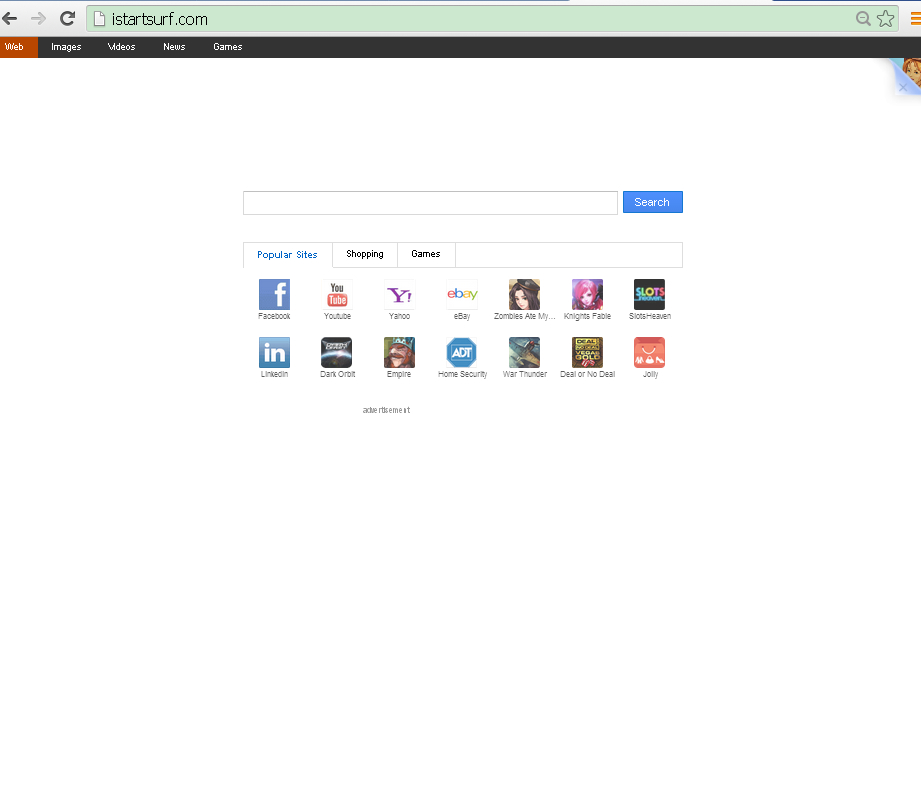
A List of iStartSurf (iStartSurf.com) Malicious Behaviors
1. Sneaks into the system without any consent.
2. Modifies DNS settings to cause dubious redirect.
3. Opens a new tab of itself once you open the affected browser.
4. Records browsing preference and displays ads correspondingly.
5. Downgrades browsing settings to promote sponsored sites.
6. Takes up plenty of system resources to slow down the computer.
7. It may collect sensitive data like full name, email address, credit card information, and mobile number.
Details to Get Rid of iStartSurf (iStartSurf.com) from IE/Chrome/Firefox
STEP I: Manually remove iStartSurf (iStartSurf.com) to restore your default web browsers:
Remove from Internet Explorer:
1. Open Internet Explorer, click on the gear icon-> ‘Manage Add-ons’.
2 .Unknown entries, locate and delete them.
3. You can change the home page, click the gear icon and choose ‘Internet Options’.
4. Remove the Istartsurf.com and enter your preferred domain name.
5. To change the default search engine, click on the gear icon, select ‘Manage Add-ons ‘-’ > search engine ‘, “
6. Place your favorite search engine.
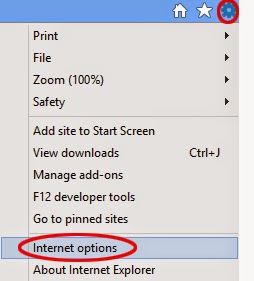
Remove from Google Chrome:
1. Press Alt+F and click Settings.
2. Mark Open a specific page or set of pages and press Set pages.
3. Remove iStartSurf.com, enter a new home page address and press OK.
4. Select Manage search engines under Search.
5. Set a new default search engine, remove iStartSurf.com) and click Done.
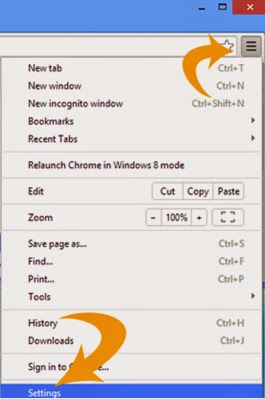
Remove from Mozilla Firefox
1. To reset Firefox to its default settings, type about:support in your address bar to bring up the Troubleshooting information page.
2.Firefox’s Troubleshooting Information page should now be visible, displayed in a new tab or window. To reset your browser to its default state, click on the Reset Firefox button.
3. A confirmation dialog should now be displayed, asking if you want to reset Firefox to its initial state. To initiate the process, click on the Reset Firefox button.
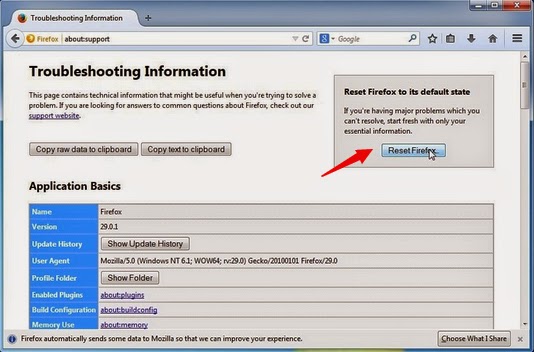
STEP II: Uninstall iStartSurf (iStartSurf.com) from control panel.
Windows XP users:Click “Start”, select “settings” and click on “Control Panel”. Locate and click on the “Add or remove programs”.
Users of Windows 7:
To do this, click “Start” (“windows” – logo in the lower left corner of the desktop), select “control panel”. “Applications” and click on “uninstall a program”.
Windows users: 8
With the right mouse button in the lower left corner of the screen, select All apps. Open Control Panel and click Uninstall a program, Right-click the application you want to remove and select Uninstall.
STEP III: Remove iStartSurf (iStartSurf.com) Automatically Using SpyHunter Anti-Malware Software
Download SpyHunter Here!
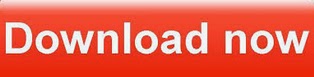
Installation of SpyHunter: (Double click on the download file and follow the prompts to install the program.)




After the installation, run SpyHunter antivirus and click “Malware Scan” button to have a full or quick scan on your computer.

Tick "Select All" and press "Remove" button to get rid of all the detected threats on your computer.

STEP IV: Clear your browsers.
Clean your browser from temporary files, malicious cookies, histories and others.Give your attention to iStartSurf:
iStartSurf is a very nasty browser hijacker that hijacks your default web browsers like IE/Chrome/Firefox. It can change your web browser into iStartSurf.com slightly. To totally get rid of this hijacker, you have to master special skills about computer, we here suggest you installing Powerful Antivirus Program to remove iStartSurf quickly.
>> Detect iStartSurf with Remover Here!
>> Remove iStartSurf with SpyHunter Here!
No comments:
Post a Comment