Perky and Irritating SecureSave Extension
SecureSave is a web browser extension that claims help you get thousands of free coupons which you can use online instantly. It states that you will get fantastic promos and biggest discounts and timely sale alerts, unbelievable savings after downloading this extension onto your computer. but once SecureSave extension installed onto the computer, it may cause a great deal of unwanted behaviors.
SecureSave may be an online advertising platform created by adware or other unknown program to boost traffic and generate pop-up ads. It can display a bunch of annoying pop-ups on the mainly use web browsers such as Internet Explorer, Mozilla Firefox, and Google Chrome. Pop-up, pop-under, contextual links, and sidebar ads are some common ads by SecureSave. In such case, your browsing activities are disturbed by those annoying ads.
SecureSave can be installed on the system without asking any permission from users. When you are installing some freeware, you may install the programs packed with this program’s code intentionally by agreeing to the terms and conditions of the downloaded program. When surfing online, and click some pop-up ads or links occasionally, SecureSave extension may be downloaded onto the computer.
The Image of SecureSave

Troubles by SecureSave
1. Useless add-ons, extensions and toolbar application will be installed onto the computer.
2. Computer would stuck at multiple tasks and run much slowly than before.
3. A ton of popup coupons and deals may show on the screen.
4. SecureSave may install on the system slightly.
5. Computer is running generally slowly
Tested Removal Steps for SecureSave
Step A: Removal SecureSave from web browsers by disabling malicious add-ons.
Internet Explorer
Press Alt+X and click Manage add-ons.
Remove SecureSave from Toolbars and Extensions.

Mozilla Firefox
Press Ctrl+Shift+A for Add-ons manager tab will open.
Remove SecureSave from Extensions.

Google Chrome
Press Alt+F and click Tools.
Select Extensions and remove SecureSave from the list.

Step B: Removal SecureSave from control panel.
Windows 8
Move mouse cursor to the bottom right of the screen.
When Charms bar appears click Settings and select Control Panel.
Click Uninstall a program and remove undesirable applications.
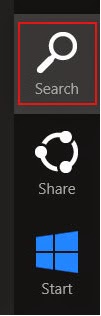
Windows XP
Open Start Menu and select Control Panel.
Click Add or Remove programs and uninstall undesirable programs.
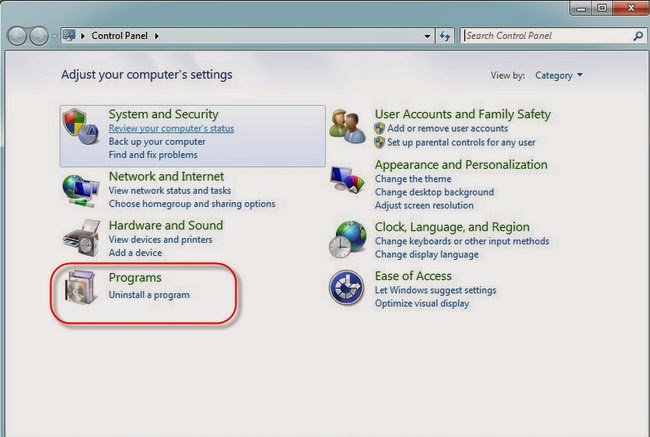
Windows Vista & Windows 7
Open Start Menu and click Control Panel.
Open Uninstall a program and remove undesirable programs.
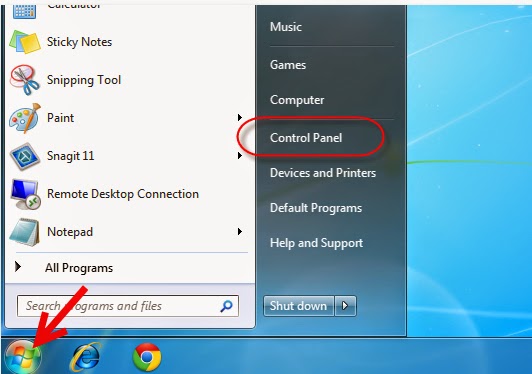
Step C: Removal SecureSave by using SpyHunter Anti-Spyware
1: Click the below download icon to download SpyHunter.
2: Follow the directions and to finish the installation of SpyHunter.



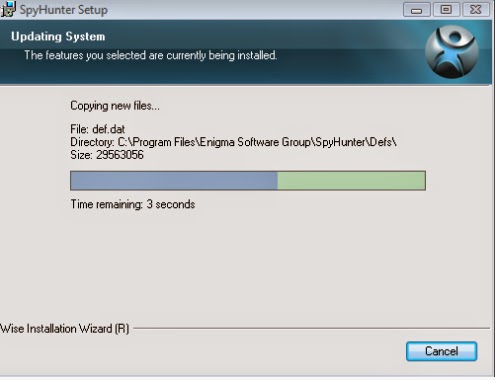

3: Click on the Scan Now button to scan your PC.

4: select all detected items and then remove them.

Step D: Reset browser settings – [Optional]
For IE:Open IE -> Press Alt+T -> Internet Options -> Advanced tab -> Reset -> Reset -> Close
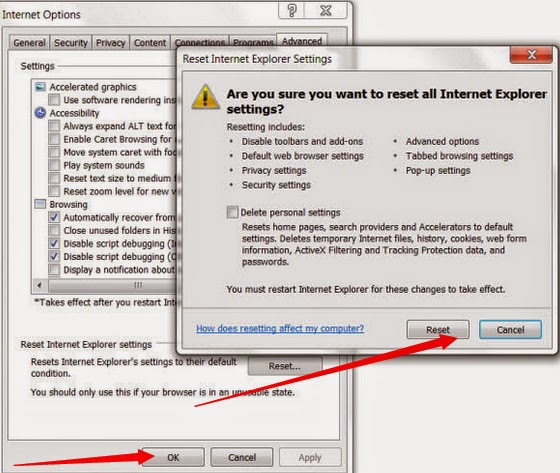
Kindly notification: SecureSave is a web browser extension that can create a lot of annoying pop-up ads with pop-under, contextual links, and sidebar ads. Normally it affects browsers such as Internet Explorer, Mozilla Firefox, and Google Chrome. The ads may only launch if it sense that you are viewing online shopping sites, or merchant web sites. So you have to get rid of SecureSave in a hurry. We here suggest you using powerful utility to help you.
No comments:
Post a Comment