Get Annoyed with MyBestOffersToday Ads? What is MyBestOffersToday?
MyBestOffersToday, deemed as an adware program, has the ability to display pop-up ads shown as boxes on any webpage you are visiting. These boxes contain a variety of coupons which are available, pop-up ads, advertising banners or as underlined keywords. These Ads aim to promote web browser toolbars, optimization utilities and other products. Then its designer can earn money via generating pay-per-click revenue.
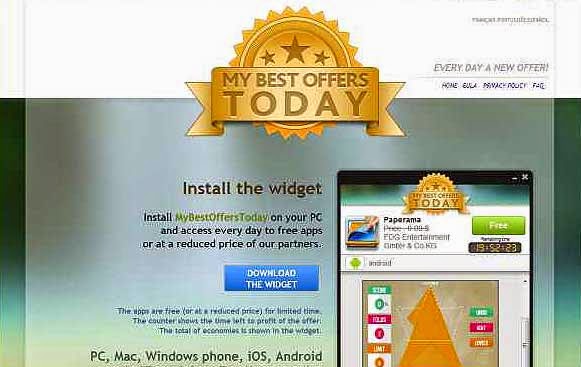
Usually, this adware program gets into the computer without being noticed via irregular free programs downloads from the Internet. Therefore, the computer users should pay much attention when installing software.
MyBestOffersToday claims to display coupons for sites you are visiting and provide you with competitive prices when you are viewing product pages at sites like Amazon. Though this service may sound useful, this adware program can be aggressive and will display ads on the webpages against your will.
Once it manages to sneak into your device, your computer system and online activities will act abnormally. You may see a lot of advertising banners on the webpage that you are visiting. And random webpage text may be turned into hyperlinks. Browser pop-ups show up to recommend fake updates. What is worse, this adware may result in other adware programs installation without being noticed. As a result, your computer as well as your information may encounter many other threats. Hence, if you are now harassed by MyBestOffersToday ads, it is recommended that you need to remove it from your PC as soon as possible.
Useful Manual Removal Guides for MyBestOffersToday Removal
Step1): Uninstall all suspicious programs from Control Panel
For Windows 7:
1) Click the button Start -> Click on Control Panel
2) Under Programs, click on Uninstall a program
3) Search for unwanted programs -> click Uninstall to remove them
For windows 8:
1). Move the mouse to the top right corner of the computer screen
2). Click Search on Charms bar -> type co into the search blank
3). When Control Panel appears in the search results on the left panel, click on it.
4). Click on View by Category -> click on Uninstall a program
5). Search for unwanted programs -> Uninstall them
Step2): Remove all suspicious add-ons or extensions from your web browsers
For Google Chrome:
1. Open Google Chrome -> click the Customize and control Google Chrome icon with three short stripes on the top right corner -> click on More tools -> click on Extensions
2. Look for suspicious extensions in the list, then click Trash icon to delete them one by one.
For Mozilla Firefox:
1. Start Firefox and press Ctrl+Shift+A on the keyboard at the same time to open Add-ons Manager. You will see a list of all extensions and plugins installed in Firfox.
2. Look for suspicious add-ons on the Extensions and Plugin. Highlight each one individually and click remove.
For Internet Explorer:
1. Click on the gear icon on the top right corner -> click on Manage add-ons
2. Under the tab Toolbars and Extensions, find out and disable the toolbars or extensions related to the adware
Step3): Remove all malicious files and registry entries from your computer system
1). Press Win+R in your keyboard at the same time to open the registry editor -> type regedit in the search box -> press Enter
2). Look for any registry entries associated with the adware and remove them
Step4): Using RegCure Pro to Optimize your system after manual removal
As MyBestOffersToday is relatively stubborn, it is hard for certain inexperienced computer users to manually remove it completely from the system. To avoid some potential computer threats, you are suggested to download RegCure Pro to optimize your computer for good.
1. Click the icon below to download the RegCure Pro.
2. Click the button Run.

3. Click the button Accept and Install. And RegCure Pro will be installed successfully on your desktop. Then, open the RegCure Pro and it will start to scan your computer.


4. Click the button Fix All to optimize your PC.
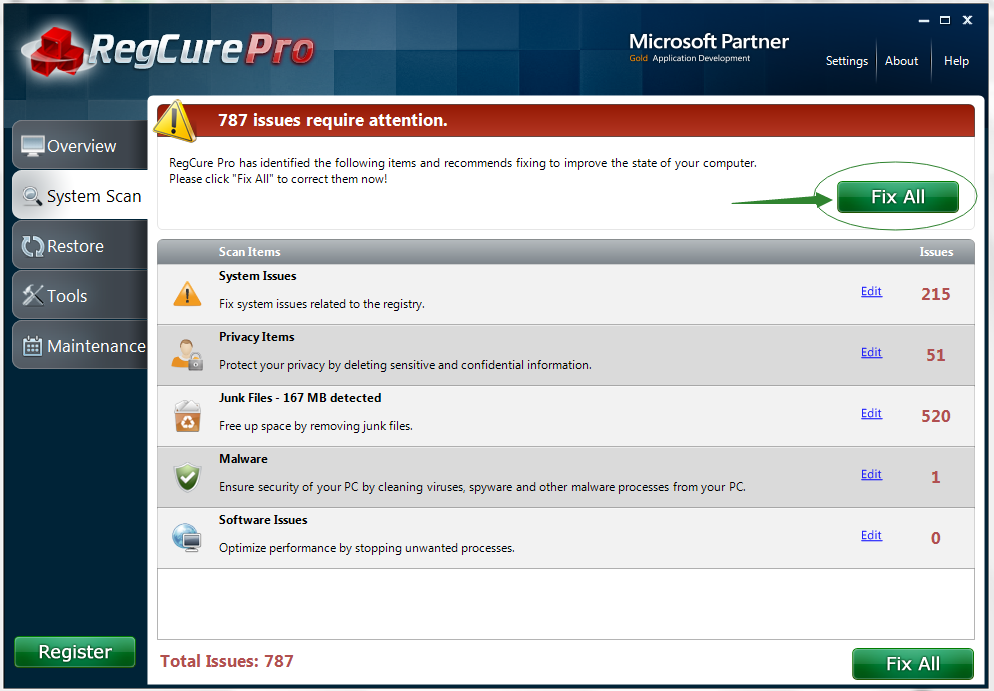
Automatically Remove MyBestOffersToday with SpyHunter
Download SpyHunter’s malware removal tool to remove the malware threats. The following steps are helpful for you to install SpyHunter.
Step1: Click the yellow icon “Download”. When you click the link, you can see the next step as following step2.
.png)
Step3: Please choose the option “I accept the EULA and Privacy Policy”, and then click the button “INSTALL”. When the SpyHunter is set up successfully on your desktop, you can click the button “Start New Scan”.





No comments:
Post a Comment