What is Crypt0L0cker?
Crypt0L0cker, a new type of ransomware, is adept at screen locker technique. It is a kind of malware utilized by Internet frauds to extort money. This ransom virus has the ability to encrypt users' files on the computer including documents, photos and other similar data, music files. Once it sneaks into a computer via a variety of vicious ways, it will look for these kinds of target files and lock them very soon, then a window pops up to tell you that your files have been encrypted and you need to pay a ransom from $300 to $500 to get a code for opening the encrypted files again. As you see such a pop-up window, you may think it is unbelievable and try to open your files on the computer. However, you will feel disappointed because you cannot get access to these files. In this case, some victims of this ransom virus may pay a ransom to the bad guys who design this ransomware. However, there is no guarantee that you will get a real code to decrypt your files after a ransom payment. So, it is highly recommended that you should not pay a ransom to those bad guys. And what you need to do immediately is that you should take actions to remove this ransomware as early as you can to safeguard your PC from further damage. Besides, you should make a backup for the important files regularly.
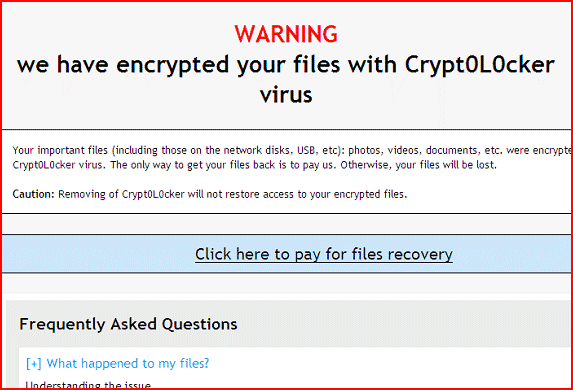
How Does Crypt0L0cker Enter Your PC?
Many computer users may wonder that how this ransom virus can infiltrate into their devices without being noticed. Currently, Crypt0L0cker mainly attacks Windows compatible computers with obvious system vulnerabilities. Certainly, it is also distributed via some corrupted websites because cyber criminals usually distribute various malware into those websites. So, if the users open those corrupted websites by accident or click on something from them, this ransom virus or other computer viruses will catch the chance to install itself on users’ computer system secretly. Therefore, it is recommended that the computer users should not visit such websites or malicious contents when surfing on the Internet.
In addition, this ransom virus also is able to get into the computer through freeware, shareware, strange links, peer-to-peer files or files from unsafe websites or strangers, etc. Therefore, the computer users should pay attention to the online activities especially the download and installation of freeware from unsafe websites because most potentially unwanted programs usually is bundled with the installation of free software. As you see, recently “Bundling” seems to have been a common way for them to sneak into the computer system without any knowledge.
Besides, Crypt0L0cker is also able to sneak into the computer system via spam email attachments which may contain attractive messages or other things luring the users to open them. Hence, no matter how attractive they are, the users should not open those attachments easily unless you ensure that they are safe.
Effective Guides to Remove Crypt0L0cker from Your PC
No matter what the case is, the tricky CryptoLocker is able to install itself on your Windows operating system without asking for your any consent. Therefore, once you notice the presence of this ransom virus on your computer, you should remove it right away, otherwise, the harmful ransom virus will be able to corrupt more files or employ your operating system for other dangerous activities.
Solution 1: Remove Crypt0L0cker with step-by-step manual removal guides
Solution 2: Remove Crypt0L0cker automatically with SpyHunter
Manual removal is usually recommended to those who have enough experience in manual removal because manual removal is so complicated that a minor mistake may cause data loss even system damage. If you are the one who is inexperienced in manual removal, you are suggested to use a reputable and powerful anti-spyware application like SpyHunter to help you remove this ransom virus completely and for good.
Solution 1: Remove Crypt0L0cker with Step-by-step Manual Removal Guides
Step1: Turn the PC on and press the key F8 on the keyboard repeatedly as soon as you see anything on the screen until the screen. That is to say, when you enter Windows’ Safe Mode, please choose the option “Safe Mode with Networking”. Then hit Enter on the keyboard. System will be loading files into this mode afterward.
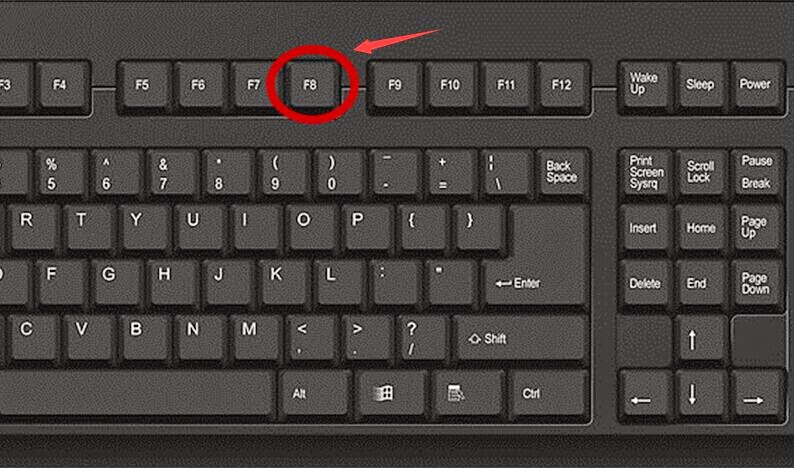
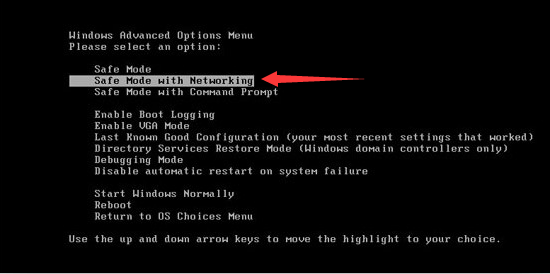
Step2: End all the harmful running processes related to Crypt0L0cker
For Windows XP:
1. Press Ctrl+Alt+Del keys on the keyboard at the same time to open Windows Task Manager
2. Under the tab Processes, find out and right click on all the processes associated with this ransom virus, then click End Process
For Windows 7/ Vista:
1. Click on Task Bar , then select Start Task Manager to open Windows Task Manager (or Press Alt+Ctrl+Del keys at the same time to open Windows Task Manager.)
2. Under the tab Processes, find out and click on all the processes related to the ransom virus, then click End Process
For Windows 8/ 8.1:
1. Click on the Task Bar, then select Task Manager
2. Under the tab Processes, find out and click on all the processes related to the this ransom virus, then click End Process
Step3: Show and clean all hidden files related to Crypt0L0cker
1. Click the Start button and choose Control Panel;
1. Click the Start button and choose Control Panel;
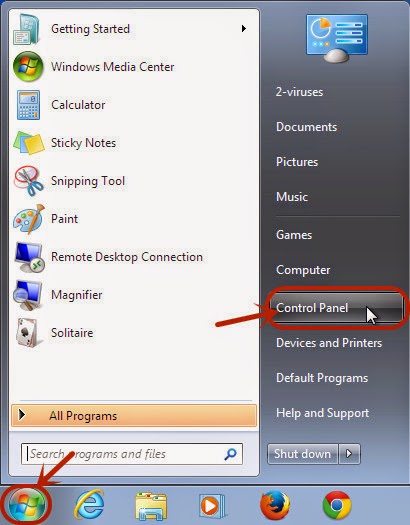
2. Click Appearance and Personalization, then find Folder Options and double-click on it.
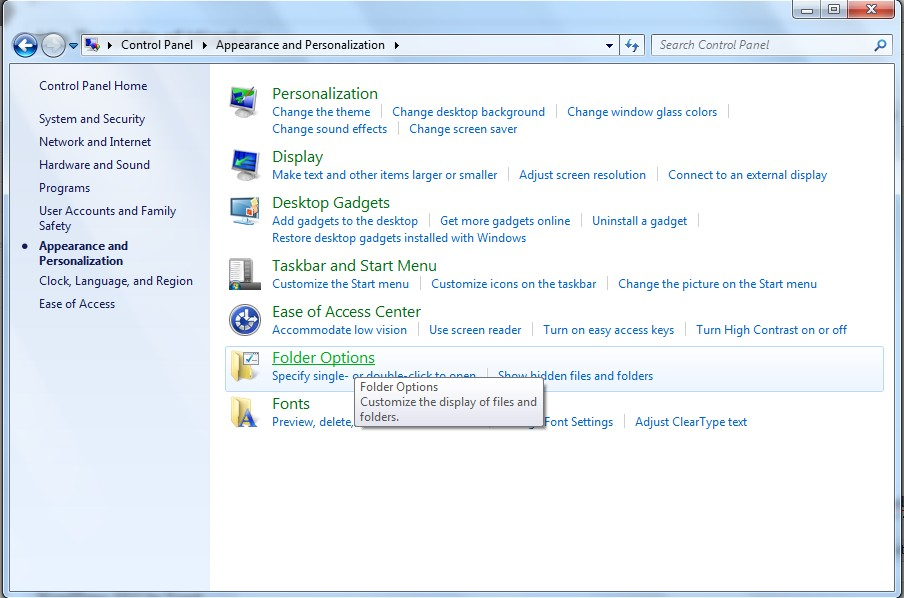
3. In the pop-up dialog box, click the View tab and uncheck Hide protected operating system files and click OK button.
HKEY_LOCAL_MACHINE\SOFTWARE\Microsoft\Windows NT\Current Version\Image File Execution Options\MpCmdRun.exe
HKEY_CURRENT_USER\Software\Microsoft\Windows\Current Version\Run "<random>" = "%AppData %\< random>.exe"
HKEY_LOCAL_MACHINE\SOFTWARE\Microsoft\Windows NT\Current Version\Image File Execution Options\MpCmdRun.exe
HKEY_CURRENT_USER\Software\Microsoft\Windows\Current Version\Run "<random>" = "%AppData %\< random>.exe"
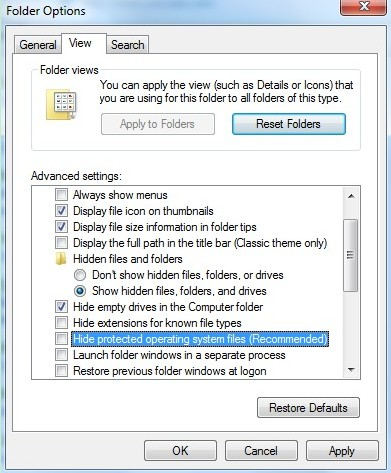
Step4: Remove all the malicious registry entries of this ransom virus
Press Win+R together on the keyboard to open Run box, then type Regedit into the search blank and pressing OK. Then, the Registry Editor window will pop up. And then, delete all registry entries associated with this ransom virus
Press Win+R together on the keyboard to open Run box, then type Regedit into the search blank and pressing OK. Then, the Registry Editor window will pop up. And then, delete all registry entries associated with this ransom virus
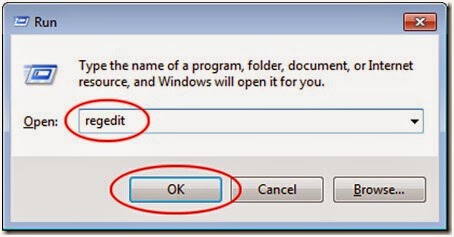
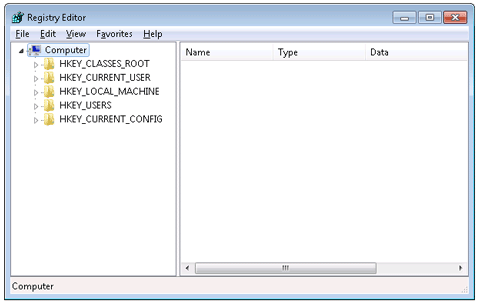
As Crypt0L0cker is relatively stubborn, it is hard for certain inexperienced computer users to manually remove it completely from the system. To avoid some potential computer threats, you are suggested to download RegCure Pro to optimize your computer for good.
1. Click the icon below to download the RegCure Pro.
2. Click the button Run.

3. Click the button Accept and Install. And RegCure Pro will be installed successfully on your desktop. Then, open the RegCure Pro and it will start to scan your computer.


4. Click the button Fix All to optimize your PC.
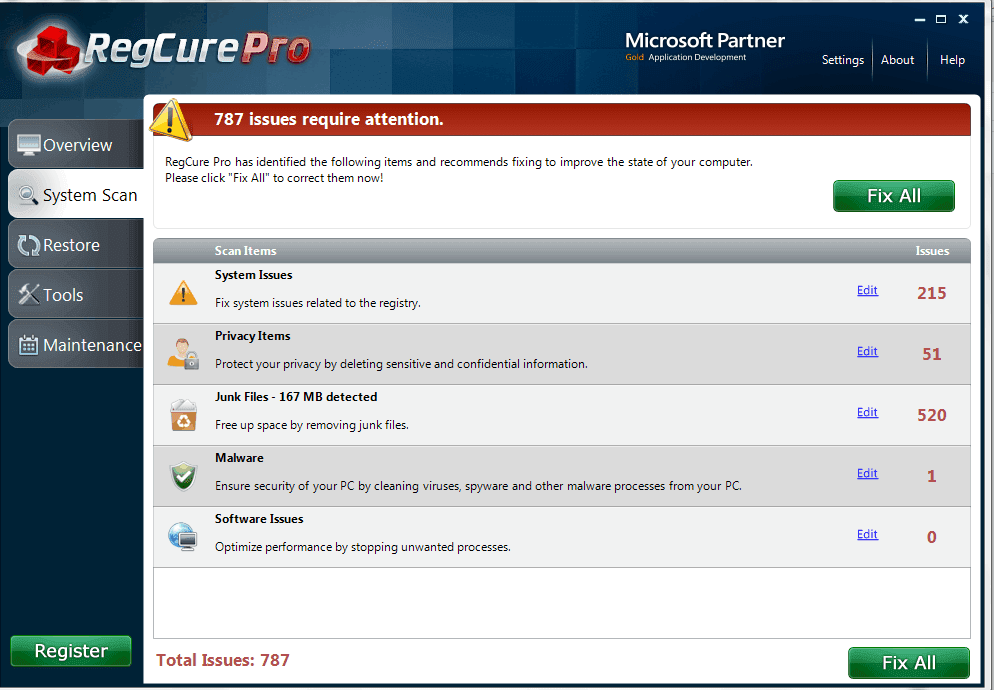
Solution 2: Remove Crypt0L0cker Automatically with SpyHunter
If you have difficulties in manual removal, you are suggested to use a reputable and powerful anti-spyware application like SpyHunter to help you remove this ransom virus completely and for good. SpyHunter is a powerful, real-time anti-spyware application which can deliver ongoing protection against the latest malware, trojans, rootkits and malicious software. The following steps are helpful for you to install SpyHunter and remove this ransom virus completely, which will save your time as well as energy.
Step1: Click the yellow icon “Download”. When you click the link, you can see the next step as following step2.
.png)
Step3: Please choose the option “I accept the EULA and Privacy Policy”, and then click the button “INSTALL”. When the SpyHunter is set up successfully on your desktop, you can click the button “Start New Scan”.





No comments:
Post a Comment