What is Crypto Wall 3.0?
Crypto Wall is a ransomware that encrypts the data of different files types stored in your computer and holds them to make money. CryptoWall 3.0 is a new version of CryptoWall that is able to encrypt your files and then asks you to pay the ransom to get back your files via Tor and I2P anonymous networks.
How Does Crypto Wall 3.0 Get into Your PC?
CryptoWall 3.0 distributes via spam e-mail and other means. Most of time, it distributes via redirecting the victim’s Web browser through a string of other hacked sites with iFrame vulnerabilities. With its installation proceeding automatically, the CryptoWall Ransomware can then proceed with encrypting various file types on your hard drives, including image files and text documents.
How do you Know Whether Your PC Attacked by Crypto Wall 3.0?
If your files like *.doc, *.docx, *.xls, *.ppt, *.psd, *.pdf, *.eps, *.ai, *.cdr, *.jpg, etc. have been encrypted, it means that your computer has been infected with a ransomware virus.
If a page pops up to ask you to decrypt your files with using Crypto Wall 3.0, it means that you will get the files which have the names of the CryptoWall 3.0 ransom notes are now HELP_DECRYPT.HTML, HELP_DECRYPT.PNG, HELP_DECRYPT.TXT, and HELP_DECRYPT.URL.
Crypto Wall 3.0 Removal
Not rewarding these persons responsible for distributing Crypto Wall 3.0 to attack your PC, making file backups can let you restore any encrypted files for free. And certain good anti-malware tools can remove the CryptoWall Ransomware. If your computer has been attacked by this ransomware, please don’t pay the fee and then take your action to remove CryptoWall 3.0 from your PC.
How to Remove Crypto Wall 3.0 Manually?
Step1: Turn the PC on and press the key F8 on the keyboard repeatedly as soon as you see anything on the screen. That is to say, when you enter Windows’ Safe Mode, please choose the option “Safe Mode with Networking”. Then hit Enter on the keyboard.
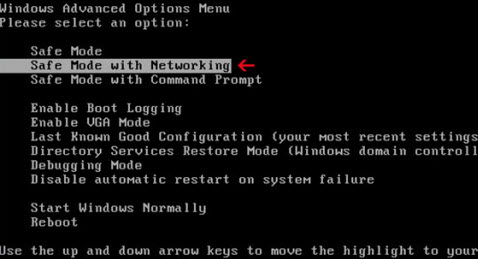
Step2: End all the processes related to Crypto Wall 3.0 from task manager.
Open task manager by pressing Win+R keys at the same time and type “taskmgr” in the search blank. And then click OK.
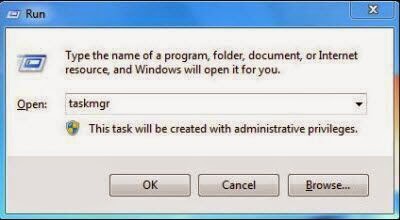
Step3: Look through the registry entries and find out all listed harmful items. Right click on them and click Delete to remove.
Step4: Show Hidden Files
First, click the button Start and then click Control Panel. Second, click Appearance and Personalization. Third, click Folder Options. And then, click the View tab in the Folder Options window. And choose Show hidden files, folders, and drivers under the Hidden files and folders category. Finally, click Apply at the bottom of the Folder Options window.
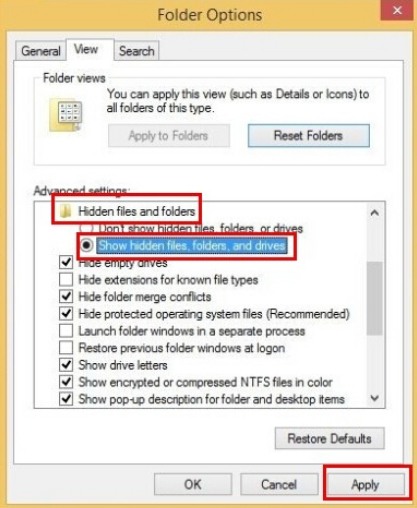
Remove Crypto Wall 3.0 Automatically by SpyHunter
As we all know, Crypto Wall 3.0 is a ransomware that encrypts the data of different files types stored in your computer and then leads your computer to potential computer security threats. Therefore, it is important that you remove Crypto Wall 3.0 as soon as possible. A ransomware often becomes tools in big malware distribution schemes, and you should never allow your computer to be attacked by dangerous cyber. However, the removal of a ransomware is a little complicated than removing an adware. Therefore, it is recommended that the computer user can use a good anti-malware tool to help you to uninstall Crypto Wall 3.0 entirely and for good.
SpyHunter’s Spyware Scanner is free for malware detection.
First, you can run a free scan for malware detection.
Second, if SpyHunter detects malware on your PC, you will need to download SpyHunter’s malware removal tool to remove the malware threats. Please follow these steps to install SpyHunter.
Step1: Click the yellow icon “Download”. When you click the button, you can see the next step as following step2.
Step2: When you click the button in the step1, you should click the button “Run” in step2.
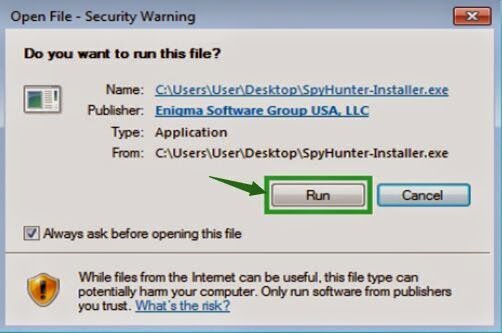
Step3: Please click the button “OK” and you will enter the next step – step4.
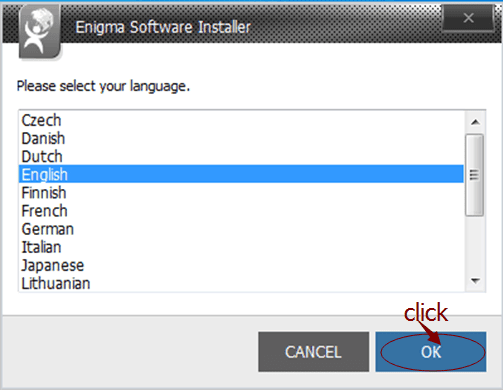
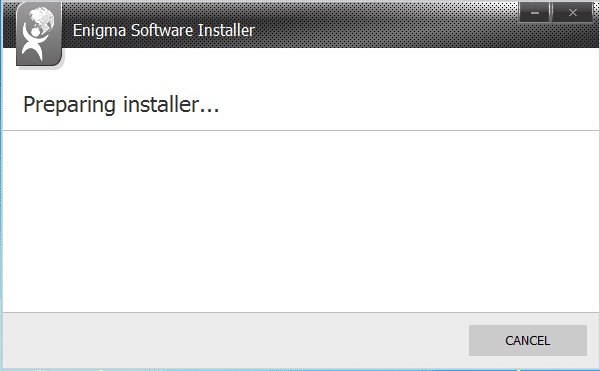
Step4: When you finish the step3, please click the button “CONTINUE” in step4.
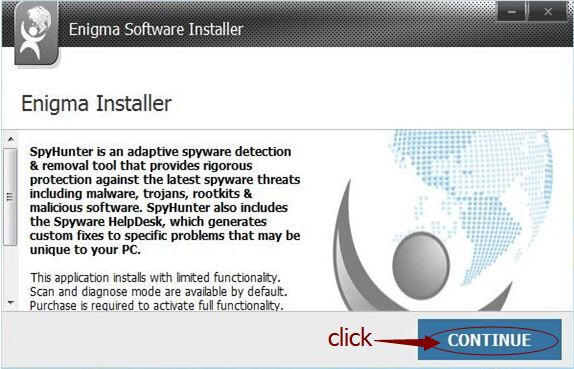
Step5: Please choose the option “I accept the EULA and Privacy Policy”, then click the button “INSTALL” and you will enter next step – step6 as following.
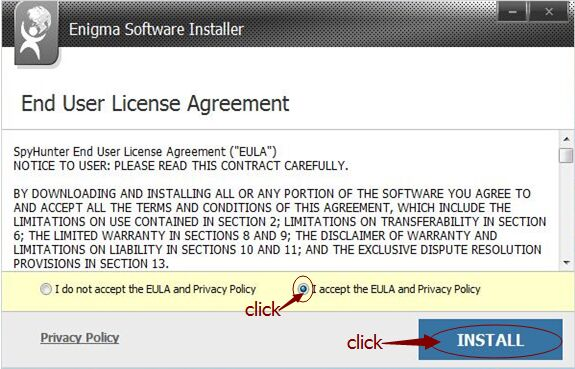
Step6: When you click the button “INSTALL” in step5, you will see a pop-up window as step6 shows. Please wait for several minutes in this step.
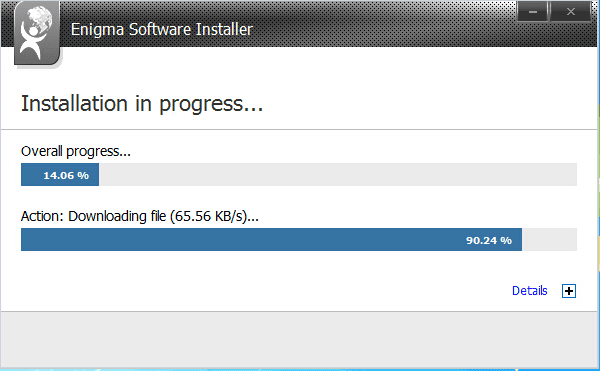
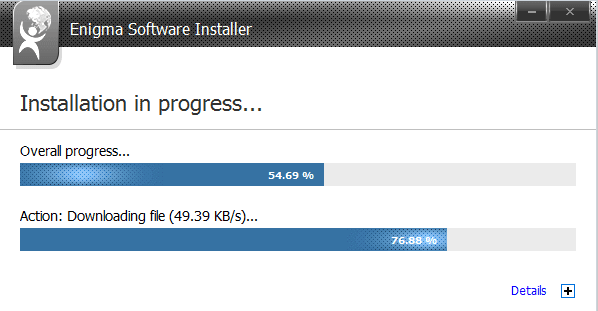
Step7: The software sets up successfully as you see in step7, and then please click the button “EXIT”.
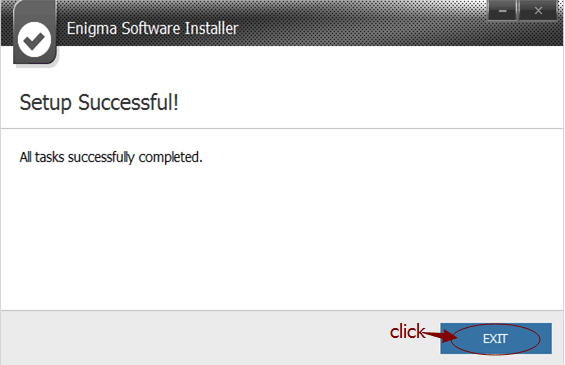
Step8: When the step7 finished, a pop-up window will be shown as this step. And you can click the button “Start New Scan”.
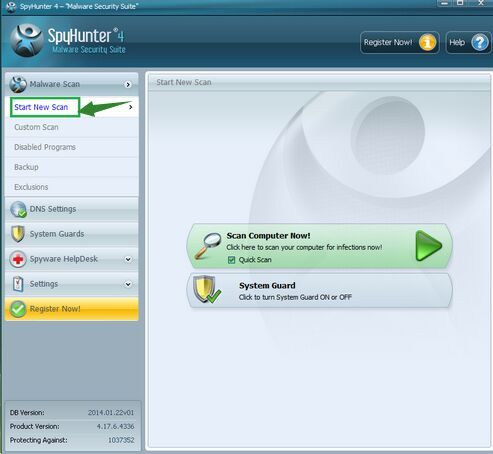
Step9: When you finish the step8, you will see the SpyHunter is scanning and detecting your computer as step9 shows below.
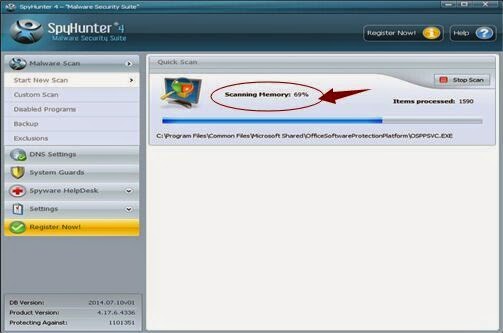
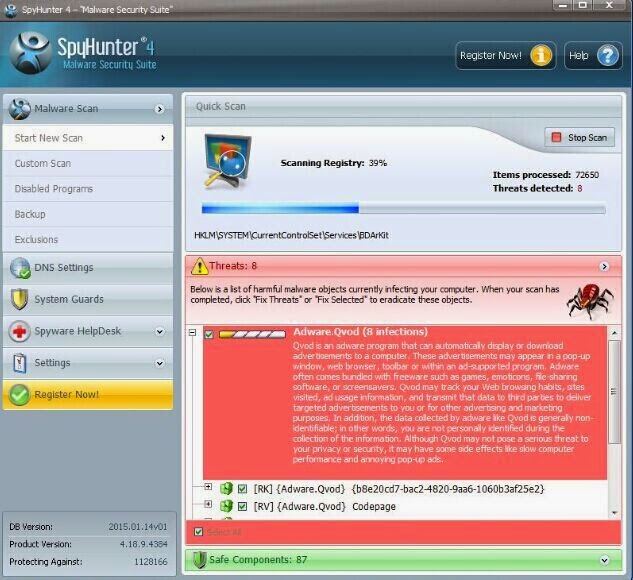
Step10: When you want to remove the malware threats, you need to click the button “Select all”, and then click the button “Remove” on the bottom right corner
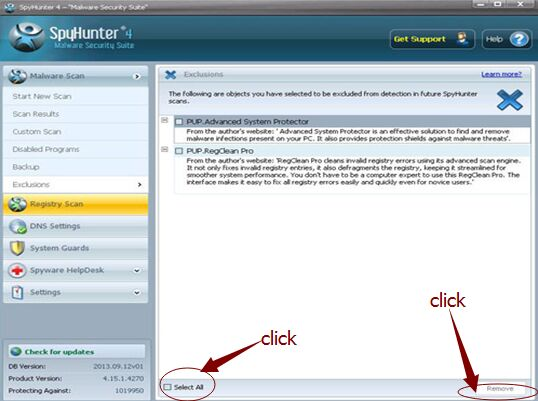
CryptoWall 3.0, a very aggressive ransomware virus, can attack your computer completely which will prevent your surfing online smoothly. So, you have to remove CryptoWall 3.0 with a powerful removal tool here.


No comments:
Post a Comment