Get Annoyed with Ads by Assist Point? What is Assist Point?
Assist Point, deemed as an adware program, has the ability to display pop-up ads shown as boxes on any webpage you are visiting. These boxes contain a variety of coupons which are available, pop-up ads, advertising banners or as underlined keywords. These Ads by Assist Point aim to promote web browser toolbars, optimization utilities and other products. Then its designer can earn money via generating pay-per-click revenue.

Usually, Assist Point gets into the computer without being noticed via irregular free programs downloads from the Internet. Therefore, the computer users should pay much attention when installing software.
Assist Point claims to display coupons for sites you are visiting and provide you with competitive prices when you are viewing product pages at sites like Amazon. Though this service may sound useful, the Assist Point program can be aggressive and will display ads on the webpages against your will.
Once Assist Point manages to sneak into your device, your computer system and online activities will act abnormally. You may see a lot of advertising banners on the webpage that you are visiting. And random webpage text may be turned into hyperlinks. Browser pop-ups show up to recommend fake updates.
What is worse, Assist Point may result in other adware programs installation without being noticed. As a result, your computer as well as your information may encounter many other threats. Hence, if you are now harassed by Assist Point ads, it is recommended that you need to remove it from your PC as soon as possible.
Manual Removal Guides for Assist Point:
Step1: End all the processes about Assist Point from task manager before removing it from the browser.
Press Alt+Ctrl+Del keys at the same time to open task manager and type taskmgr into the search blank. Then, press OK.
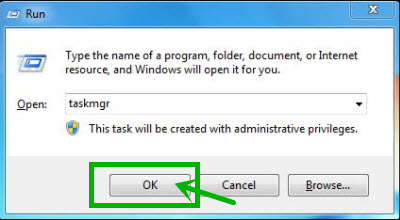.png)
Stop all the running processes related to Assist Point.
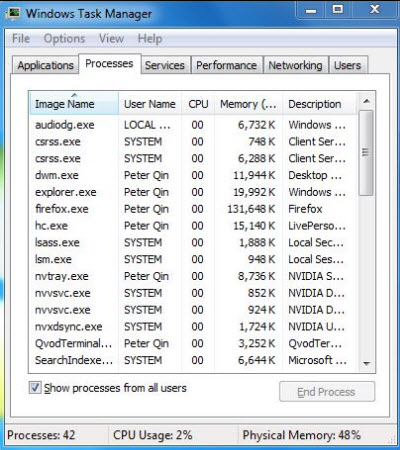.png)
Step2: Remove Assist Point from Control Panel
1.Click the Start button, then select Control Panel
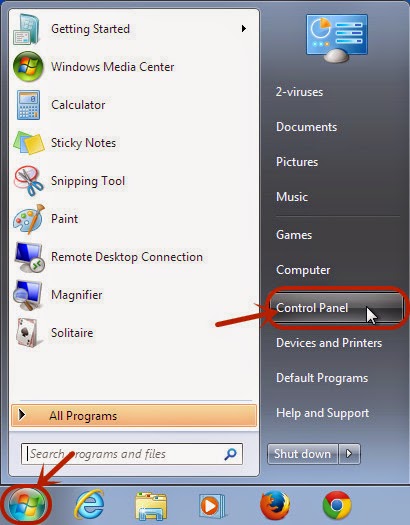
2.Under Programs, click on Uninstall a program to remove suspicious unwanted programs
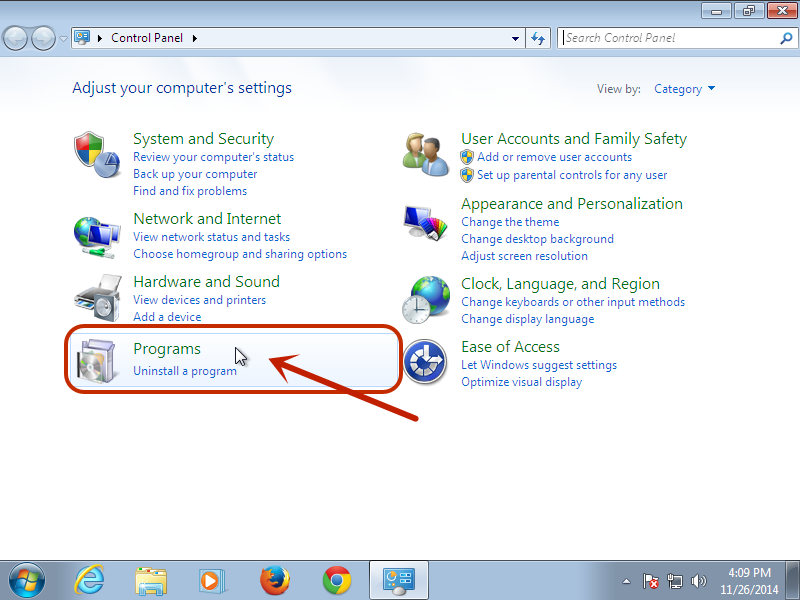
Step3: Remove Assist Point from Internet Explorer
For Internet Explorer:
1. Reset Internet Explorer Click on the “gear icon” in the upper right part of your browser, and then click again on Internet Options.
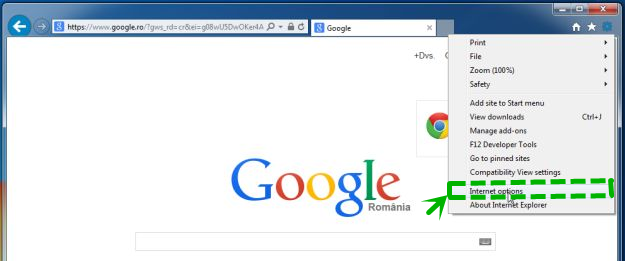
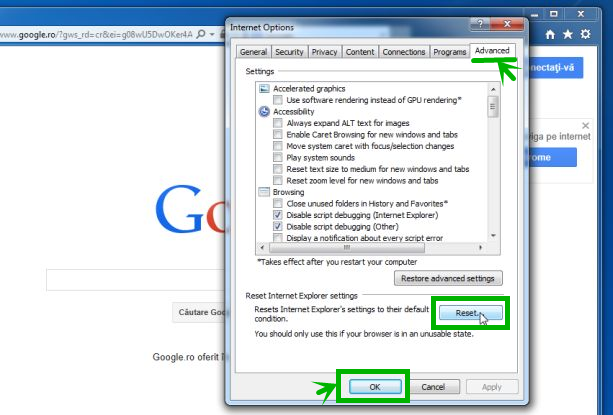
3. In the “Reset Internet Explorer settings”, select the “Delete personal settings”, then click on button “Reset”.
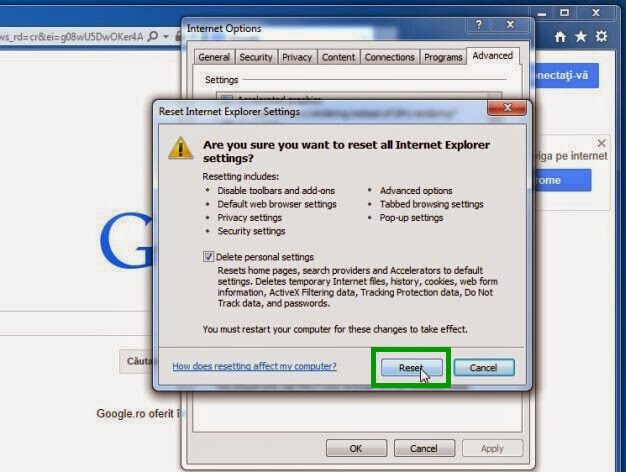.jpg)
4. When Internet Explorer has completed its task, click on the button “Close”, and then you can open Internet Explorer again.
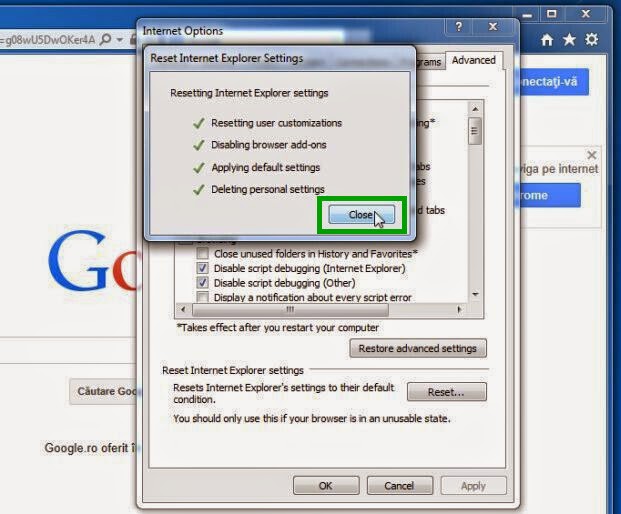.jpg)
Step3: Using RegCure Pro to Optimize Your System
As Assist Point is relatively stubborn, it is hard for certain inexperienced computer users to manually remove it completely from the system. To avoid some potential computer threats, you are suggested to download RegCure Pro to optimize your computer for good.
1. Click the icon below to download the RegCure Pro.
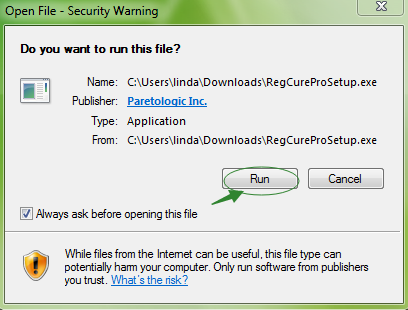
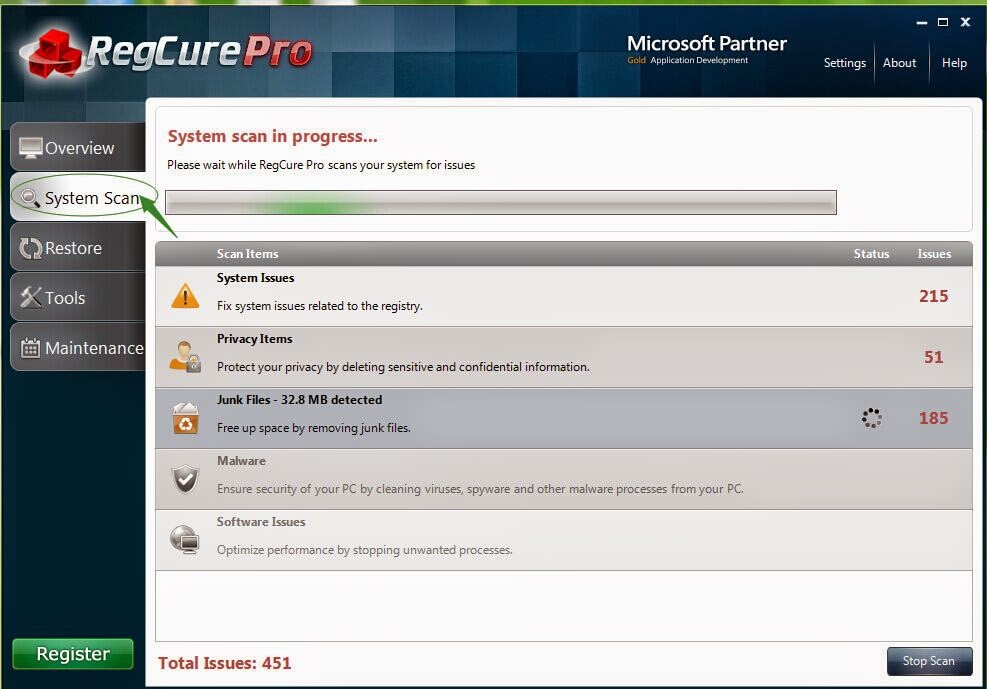
3. Click the button Fix All to optimize your PC.
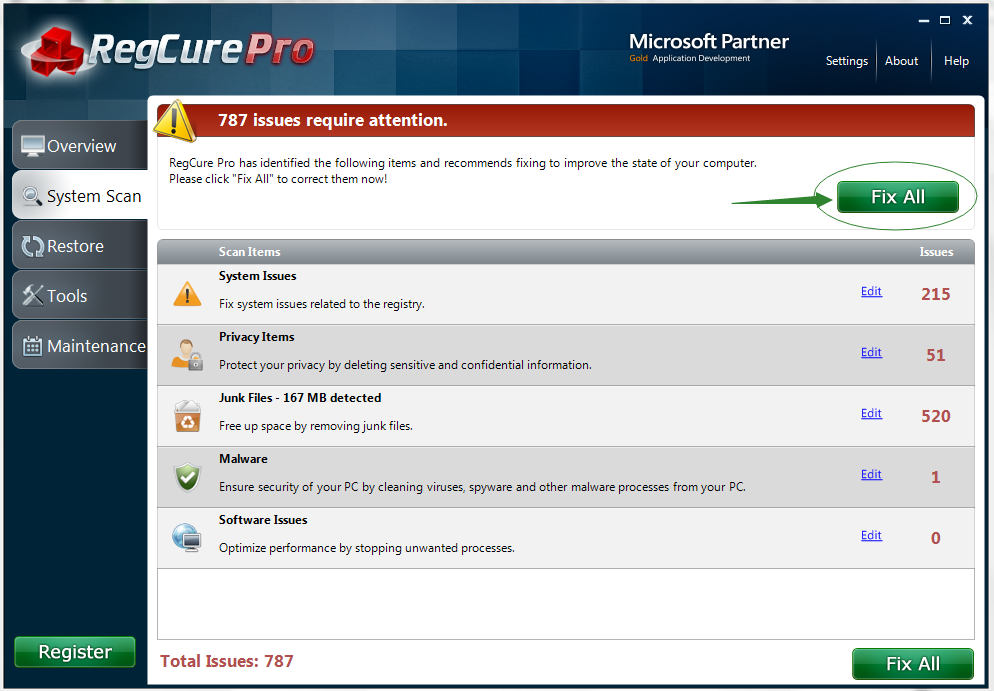
Automatically Remove Assist Point with SpyHunter
SpyHunter, a powerful, advanced, real-time anti-spyware application which can detect, remove and block spyware, rootkits, adware, keyloggers, cookies, Trojans, worms and other types of malware.
Download SpyHunter’s malware removal tool to remove the malware threats. The following steps are helpful for you to install SpyHunter.
Step1: Click the yellow icon “Download”. When you click the link, you can see the next step as following step2.
Step2: When you click the button in the step1, you should click the button “Run” in step2.
.png)
Step3: Please choose the option “I accept the EULA and Privacy Policy”, and then click the button “INSTALL”. When the SpyHunter is set up successfully on your desktop, you can click the button “Start New Scan”.
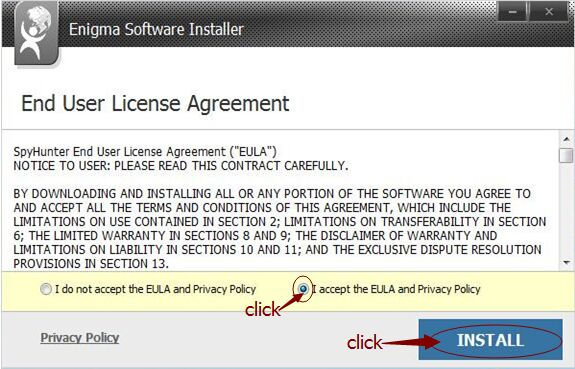
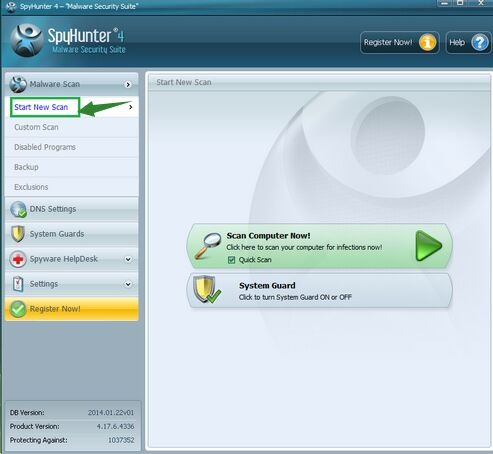
Step4: When you want to remove the malware threats, you need to click the button “Select all”, and then click the button “Remove” on the bottom right corner.
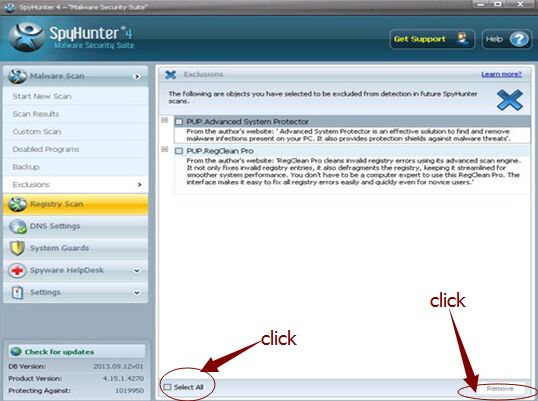
Assist Point is an annoying unwanted program designed by cyber criminals for illegal purposes. Computer users should drop and install it without any delay to protect your computer and privacy and enjoy surfing online smoothly. If you have any problems to remove the virus manually, you are suggested to download a good and powerful antivirus tool to help you remove it completely and for good.


No comments:
Post a Comment