The Description of “Unlock this Page to Continue!”Virus:
The “Unlock this Page to Continue!”, deemed as a ransomware, has the ability to lock down the computer users’ desktop, and then it will forces the users to complete a online survey to get access to their computer again. Once the victims do as it says, then the “Unlock this Page to Continue!” will achieve its goal that it can get access to the infected PC.
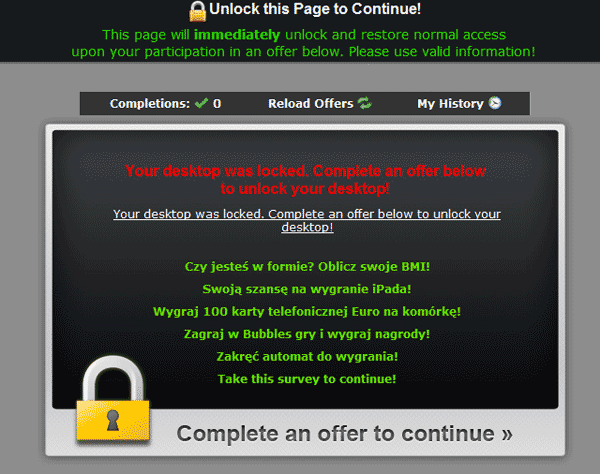
The“Unlock this Page to Continue!” virus is utilized by cyber criminals who design this malicious program to earn money via prompt the computer users to complete a variety of surveys. The more surveys you finish, the more commissions the cyber criminals get. The forms of offers and surveys may include:
1. Shop & Save with this free Toolbar download!
2. Breakfast on Us with a Dunkin’ Donuts Gift Card!
3. FREE pair of Studio Beats by Dr. Dre!
4. Take a back to school shopping spree!
5. Get FREE McDonald’s!
6. Take this survey & get a Visa gift card!
7. Win a voucher for drinks at Starbucks!
Necessary to Remove “Unlock this Page to Continue!”Virus:
The “Unlock this Page to Continue!” claims that as long as you complete the survey, then it will unlock your computer. However, in most situations you cannot get access to your computer even after you have completed a survey or offer. And no matter when you start Windows, you will see a massage as following:
Unlock this Page to Continue!
This page will immediately unlock and restore normal access upon your participation in an offer below. Please use valid information!
Your desktop was locked. Complete an offer below to unlock your desktop.
Complete an offer to continue.
As you see, the “Unlock this Page to Continue!” virus is really a scam, and you should not believe it. Once you see a massage or offer popped up from “Unlock this Page to Continue!” virus, it is recommended that you should ignore it and take actions to remove it from your computer without any delay.
Manually Remove “Unlock this Page to Continue!” Virus
Step1: Turn the PC on and press the key F8 on the keyboard repeatedly as soon as you see anything on the screen.
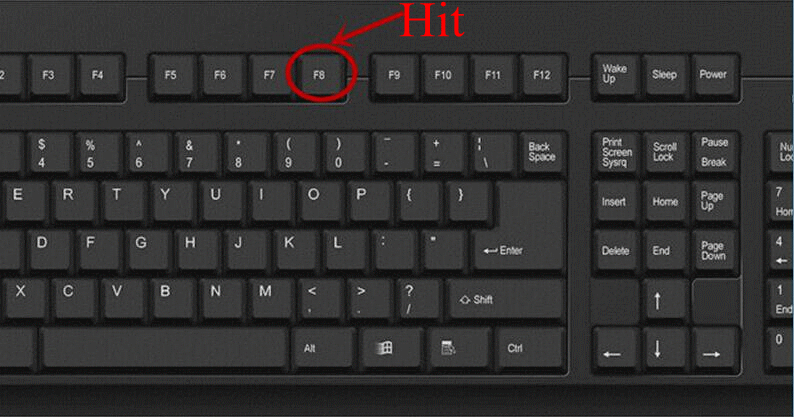
When you enter Windows’ Safe Mode, please select the option “Safe Mode with Networking”.
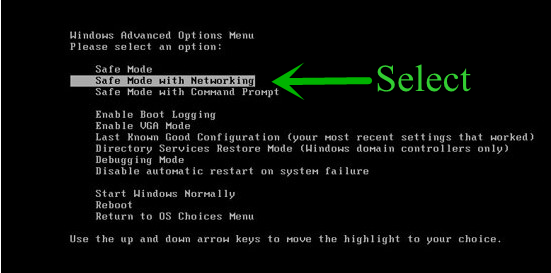
Then hit Enter on the keyboard.
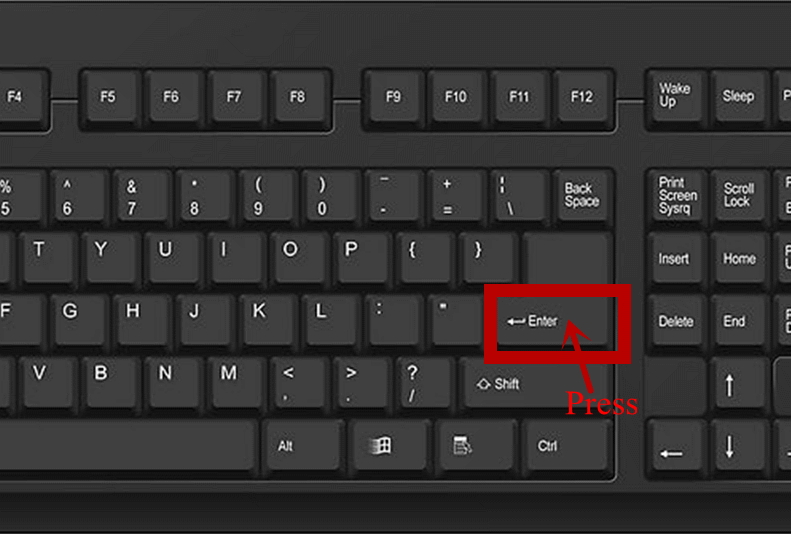
Step2: End all the processes related to “Unlock this Page to Continue!” Virus from task manager.
Open task manager by pressing Win+R keys at the same time and type “taskmgr” in the search blank. And then click OK.
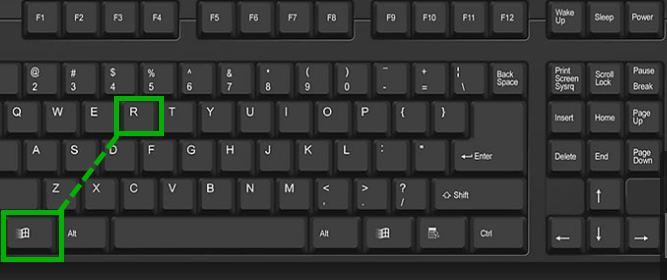
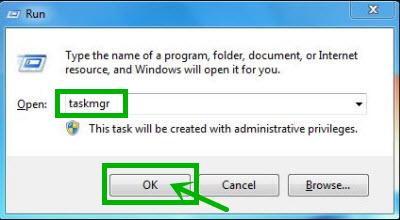
Step3: Look through the registry entries and find out all listed harmful items. Right click on them and click Delete to remove.
%CommonAppData%\<random>.exe
C:\Windows\Temp\<random>.exe
%temp%\<random>.exe
C:\Program
Files\<random>
First, click the button Start and then click Control Panel.
Second, click Appearance and Personalization.
Third, click Folder Options. And then, click the View tab in the Folder Options window. And choose Show hidden files, folders, and drivers under the Hidden files and folders category.
Finally, click Apply at the bottom of the Folder Options window.
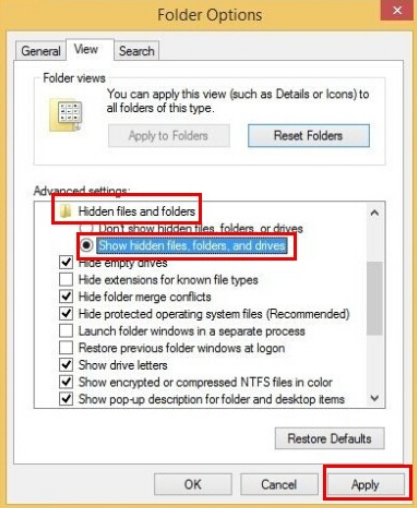
Step5: Using RegCure Pro to Optimize Your PC to Ensure the Removal Processes
To avoid potential risk and to ensure your computer security, you are suggested to use RegCure Pro to optimize your system.1. Click the icon below to download the RegCure Pro.
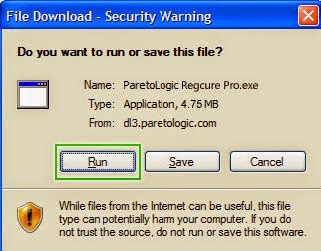
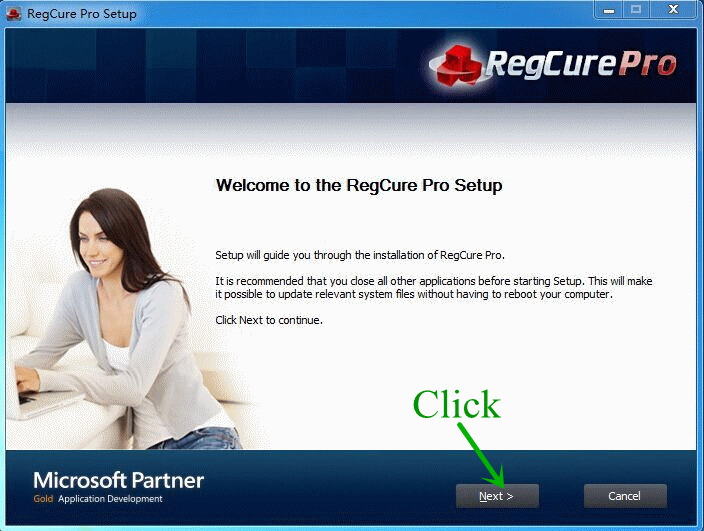
4. Click the button "Install" .
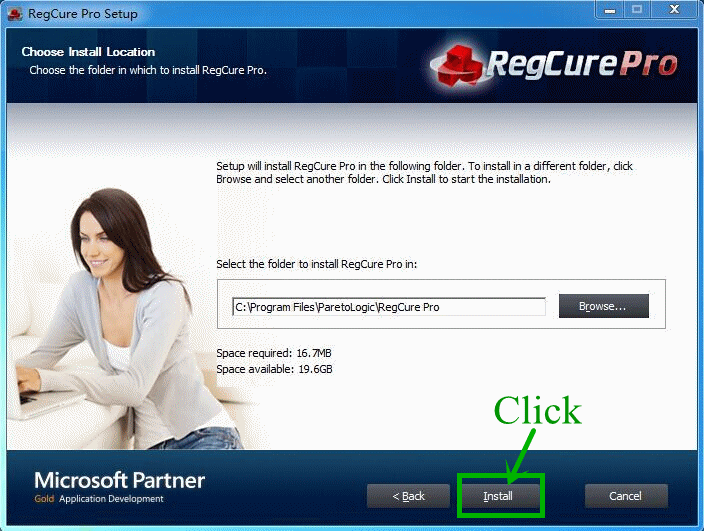
5. Click the button "Finish", and there is a RegCure Pro on your desktop.
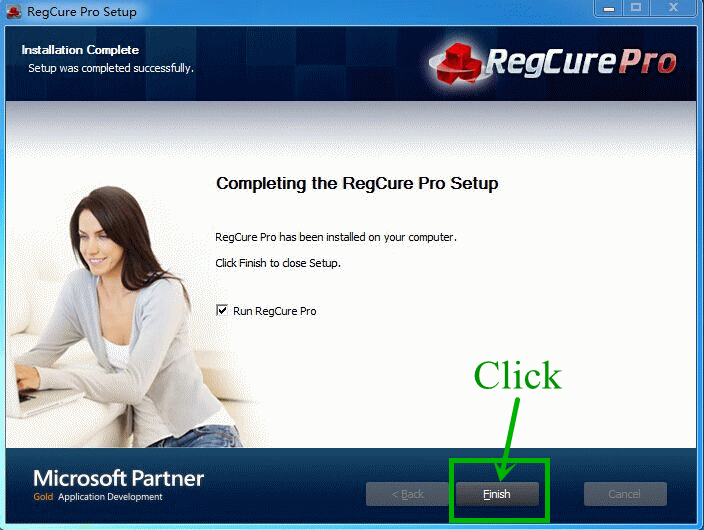
6. Open the ReCure Pro, and then it will scan your PC.
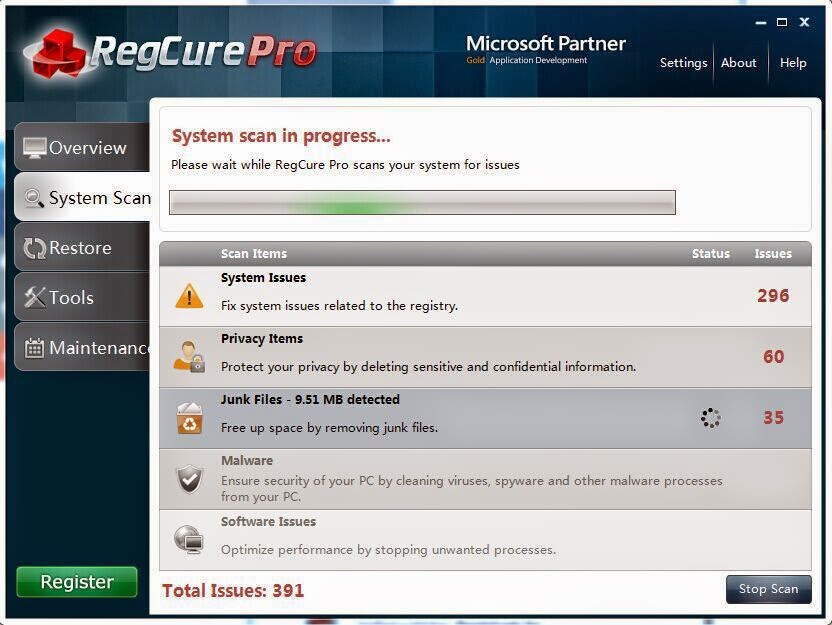
Remove “Unlock this Page to Continue!” Virus Automatically by SpyHunter
As we all know, “Unlock this Page to Continue!” Virus leads your computer to potential computer security threats. Therefore, it is necessary that you need to take actions to remove “Unlock this Page to Continue!” Virus as soon as possible.If you have difficulties in removing the virus, it is recommended that you can use a good anti-malware tool to help you to uninstall “Unlock this Page to Continue!” Virus entirely and for good.
Download SpyHunter’s malware removal tool to remove the malware threats. Please follow these steps to install SpyHunter.
Step1: Click the icon “Download”. When you click the button, you can see the next step as following step2.
Step2: When you click the button in the step1, you should click the button “Run” in step2.
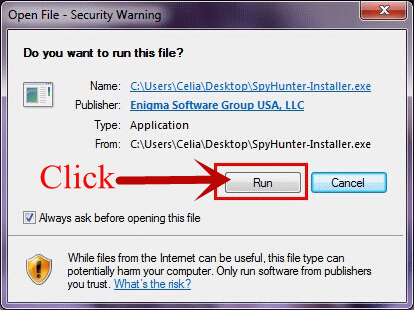

Step4: When you finish the step3, please click the button “CONTINUE” in step4.
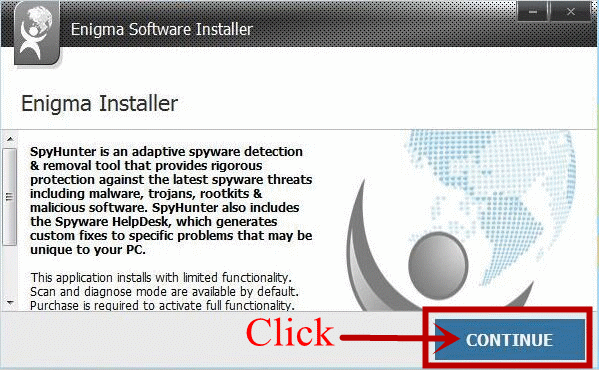
Step5: Please choose the option “I accept the EULA and Privacy Policy”, then click the button “INSTALL” and you will enter next step – step6 as following.
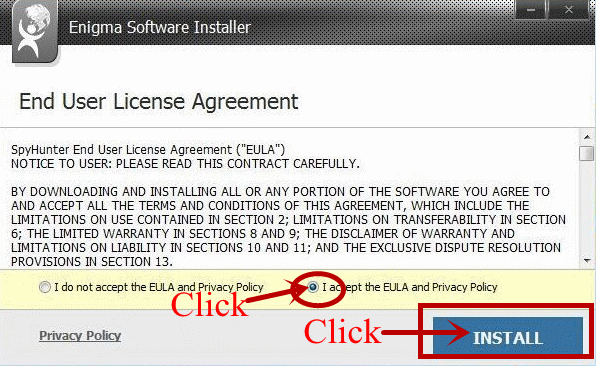
Step6: When you click the button “INSTALL” in step5, you will see something as step6 shows. Please wait for several minutes in this step.
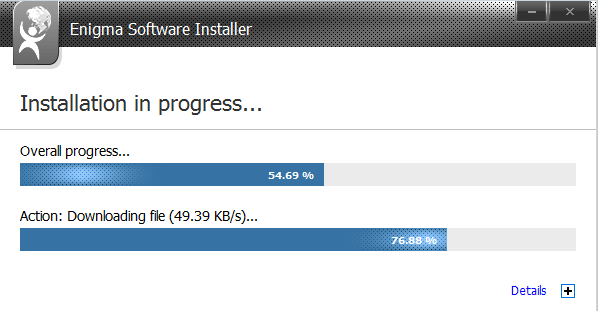
Step7: The software set up successfully as you see in step7, and then please click the button “EXIT”.
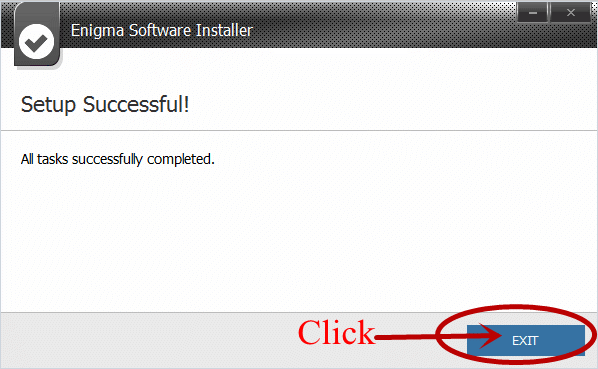
Step8: When the step7 finished, something will be shown as this step. And you can click the button “Start New Scan”.
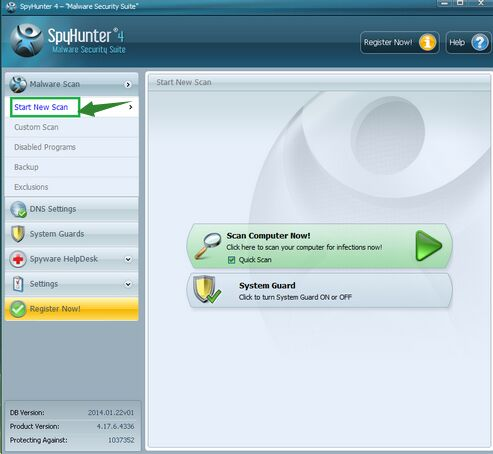
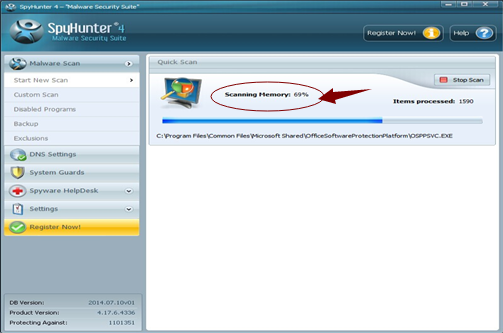
Step10: When you want to remove the malware threats, you need to click the button “Select all”, and then click the button “Remove” on the bottom right corner.
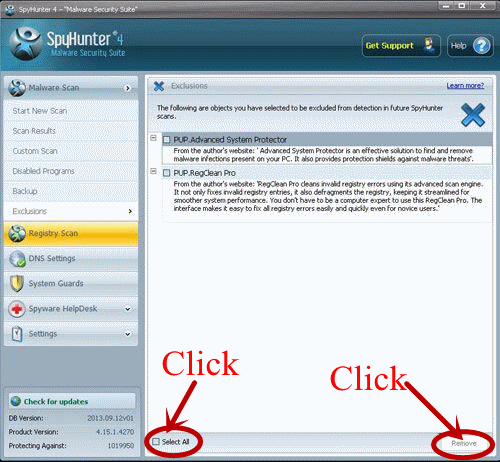
Note: The“Unlock this Page to Continue!” Virus is a very aggressive virus that can attack your computer completely which will prevent your surfing online smoothly and do harm to your personal information, files, etc. So you have to remove it with a powerful removal tool here.

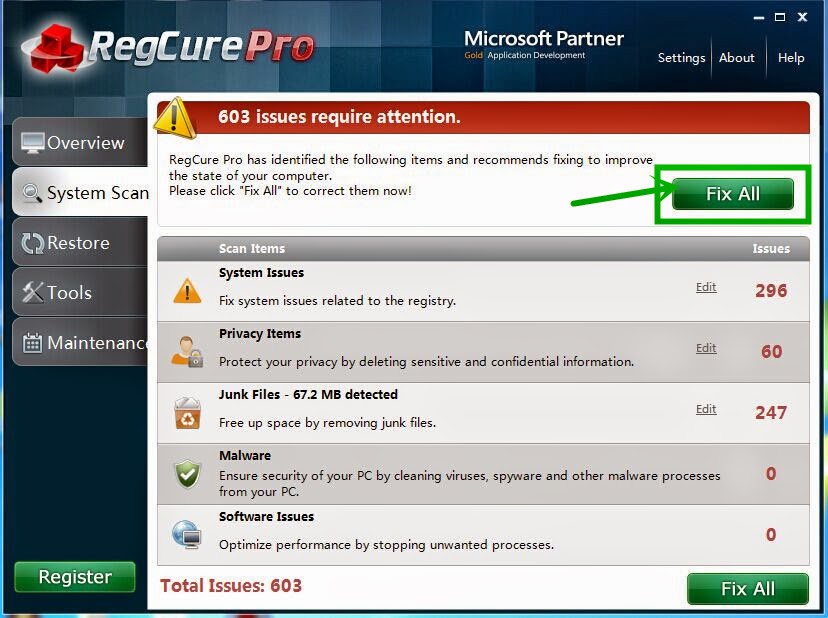

No comments:
Post a Comment